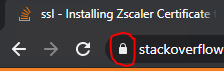After the obligatory installation of Zscaler through out the Company my Anaconda started giving me the SSL verification Error while installing modules and using requests to get the urls
Error(SSLCertVerificationError(1, '[SSL: CERTIFICATE_VERIFY_FAILED] certificate verify failed: unable to get local issuer certificate (_ssl.c:1076)'))': /simple/'some_module'/
SSLError: HTTPSConnectionPool(host='www.amazon.com', port=443): Max retries exceeded with url: / (Caused by SSLError(SSLError("bad handshake: Error([('SSL routines', 'tls_process_server_certificate', 'certificate verify failed')])")))
With Zscaler being turned off it all works great, but the company policy does not allow that.....
I found some bypasses like setting verify to False but it is not what I want.
I would like to install the Zscaler certificate (which was provided to me by our IT department) to Anaconda
Now the problem seems to be that it uses conda’s generic certificates.
import ssl
print(ssl.get_default_verify_paths())
Output : DefaultVerifyPaths(cafile=None, capath=None, openssl_cafile_env='SSL_CERT_FILE', openssl_cafile='C:\ci\openssl_1581353098519\_h_env\Library/cert.pem', openssl_capath_env='SSL_CERT_DIR', openssl_capath='C:\ci\openssl_1581353098519\_h_env\Library/certs')
Any idea what could I possibly do to point conda to the Zscaler certificate that I have??
system inf: Windows 10, Anaconda3 -2020.02, Python 3.7
Thanks a lot in advance