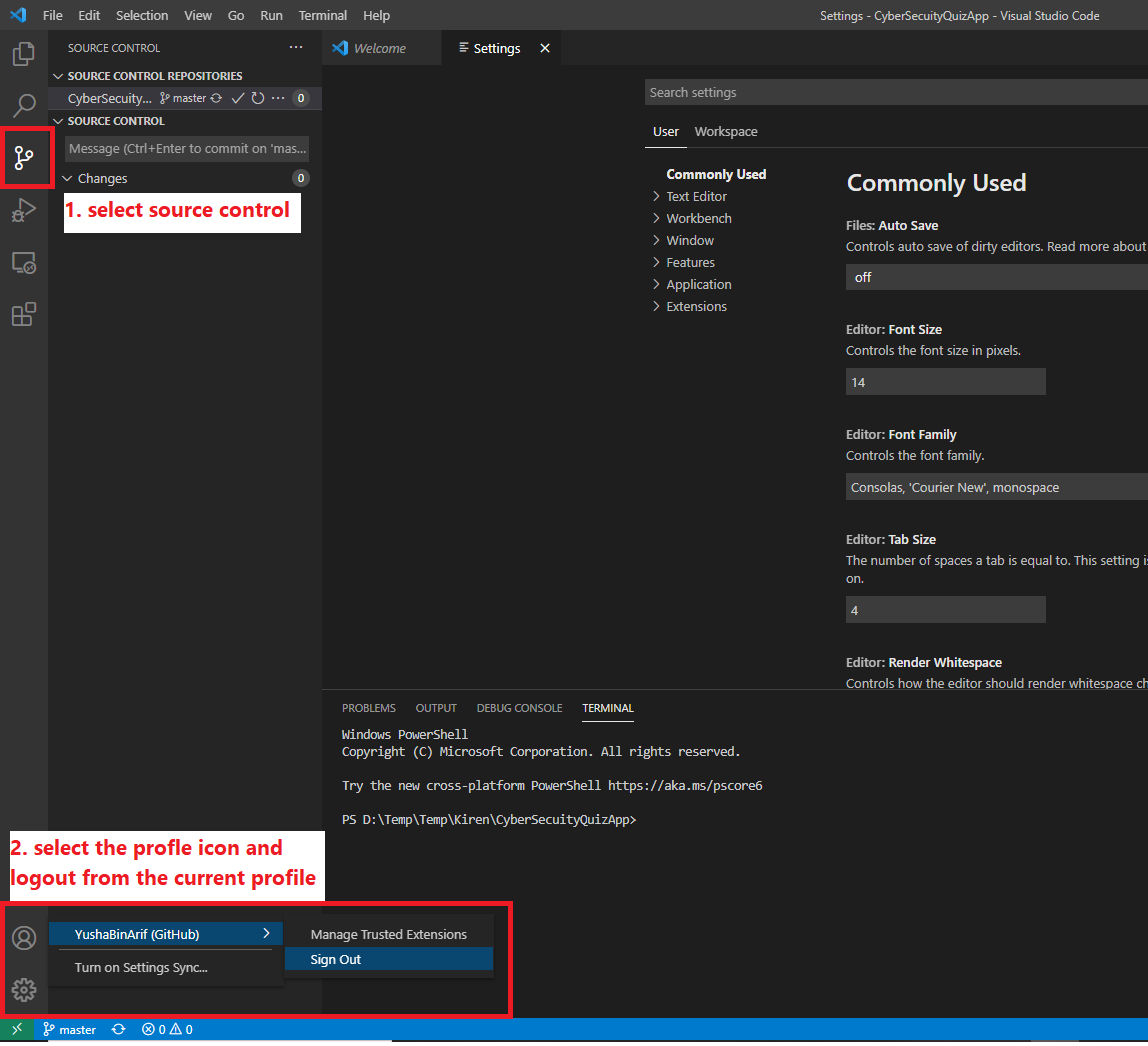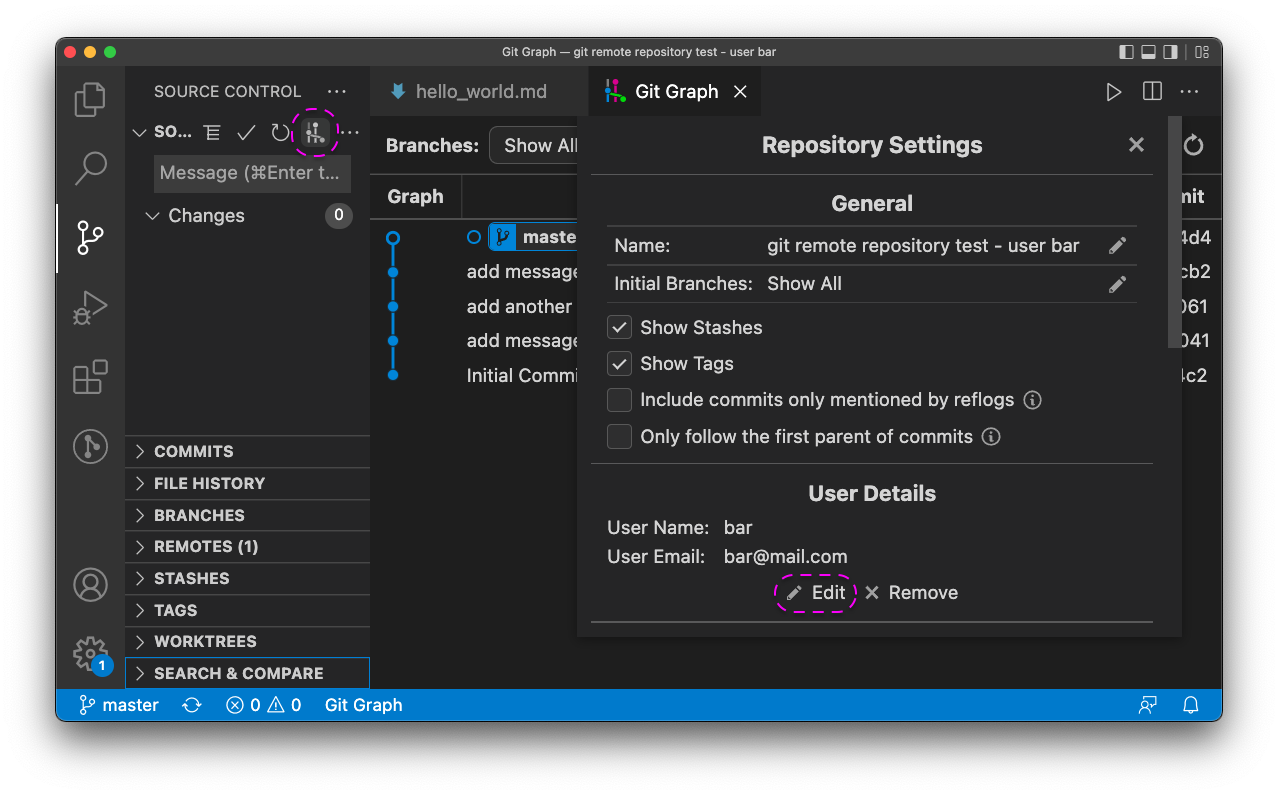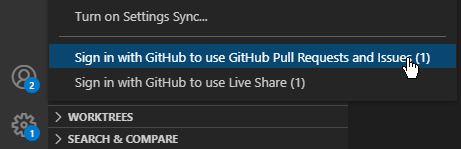The user for my Git commits has changed, but I am not able to change that inside of Visual Studio Code.
I changed the global settings in Git, but when I want to push or sync via Visual Studio Code inside my new repositories I get the error that the oldusername has not the permission to push into newrepository.
At this point it is not the permission. The change of the username did not work for Visual Studio Code. When I use the terminal I can push. It is also not a solution to allow the olduser to push to the newrepository.
I am on Windows 10. So all other tools are working, but just at Visual Studio Code I was not able to change the user.
How can I fix this problem?