You can do it by CustomPainter without any library.
Example 1:
Create Custom Painter Class,
class customStyleArrow extends CustomPainter {
@override
void paint(Canvas canvas, Size size) {
final Paint paint = Paint()
..color = Colors.white
..strokeWidth = 1
..style = PaintingStyle.fill;
final double triangleH = 10;
final double triangleW = 25.0;
final double width = size.width;
final double height = size.height;
final Path trianglePath = Path()
..moveTo(width / 2 - triangleW / 2, height)
..lineTo(width / 2, triangleH + height)
..lineTo(width / 2 + triangleW / 2, height)
..close();
canvas.drawPath(trianglePath, paint);
final BorderRadius borderRadius = BorderRadius.circular(15);
final Rect rect = Rect.fromLTRB(0, 0, width, height);
final RRect outer = borderRadius.toRRect(rect);
canvas.drawRRect(outer, paint);
}
@override
bool shouldRepaint(CustomPainter oldDelegate) => false;
}
Wrap your text widget with CustomPaint,
return CustomPaint(
painter: customStyleArrow(),
child: Container(
padding: EdgeInsets.only(left: 15, right: 15, bottom: 20, top: 20),
child: Text("This is the custom painter for arrow down curve",
style: TextStyle(
color: Colors.black,
)),
),
);
![enter image description here]()
Example 2:
Check below example code for tooltip shapedecoration
import 'package:flutter/material.dart';
void main() => runApp(MyApp());
class MyApp extends StatelessWidget {
@override
Widget build(BuildContext context) {
return MaterialApp(
title: 'Flutter Demo',
debugShowCheckedModeBanner: false,
theme: ThemeData(
primarySwatch: Colors.blue,
),
home: const MyHomePage(title: 'Customize Tooltip'),
);
}
}
class MyHomePage extends StatefulWidget {
final String title;
const MyHomePage({
Key? key,
required this.title,
}) : super(key: key);
@override
_MyHomePageState createState() => _MyHomePageState();
}
class _MyHomePageState extends State<MyHomePage> {
@override
Widget build(BuildContext context) {
return Scaffold(
appBar: AppBar(
title: Text(widget.title),
),
body: Center(
child: Tooltip(
child: const IconButton(
icon: Icon(Icons.info, size: 30.0),
onPressed: null,
),
message: 'Hover Icon for Tooltip...',
padding: const EdgeInsets.all(20),
showDuration: const Duration(seconds: 10),
decoration: ShapeDecoration(
color: Colors.blue,
shape: ToolTipCustomShape(),
),
textStyle: const TextStyle(color: Colors.white),
preferBelow: false,
verticalOffset: 20,
),
),
);
}
}
class ToolTipCustomShape extends ShapeBorder {
final bool usePadding;
ToolTipCustomShape({this.usePadding = true});
@override
EdgeInsetsGeometry get dimensions =>
EdgeInsets.only(bottom: usePadding ? 20 : 0);
@override
Path getInnerPath(Rect rect, {TextDirection? textDirection}) => Path();
@override
Path getOuterPath(Rect rect, {TextDirection? textDirection}) {
rect =
Rect.fromPoints(rect.topLeft, rect.bottomRight - const Offset(0, 20));
return Path()
..addRRect(
RRect.fromRectAndRadius(rect, Radius.circular(rect.height / 3)))
..moveTo(rect.bottomCenter.dx - 10, rect.bottomCenter.dy)
..relativeLineTo(10, 20)
..relativeLineTo(10, -20)
..close();
}
@override
void paint(Canvas canvas, Rect rect, {TextDirection? textDirection}) {}
@override
ShapeBorder scale(double t) => this;
}
![enter image description here]()

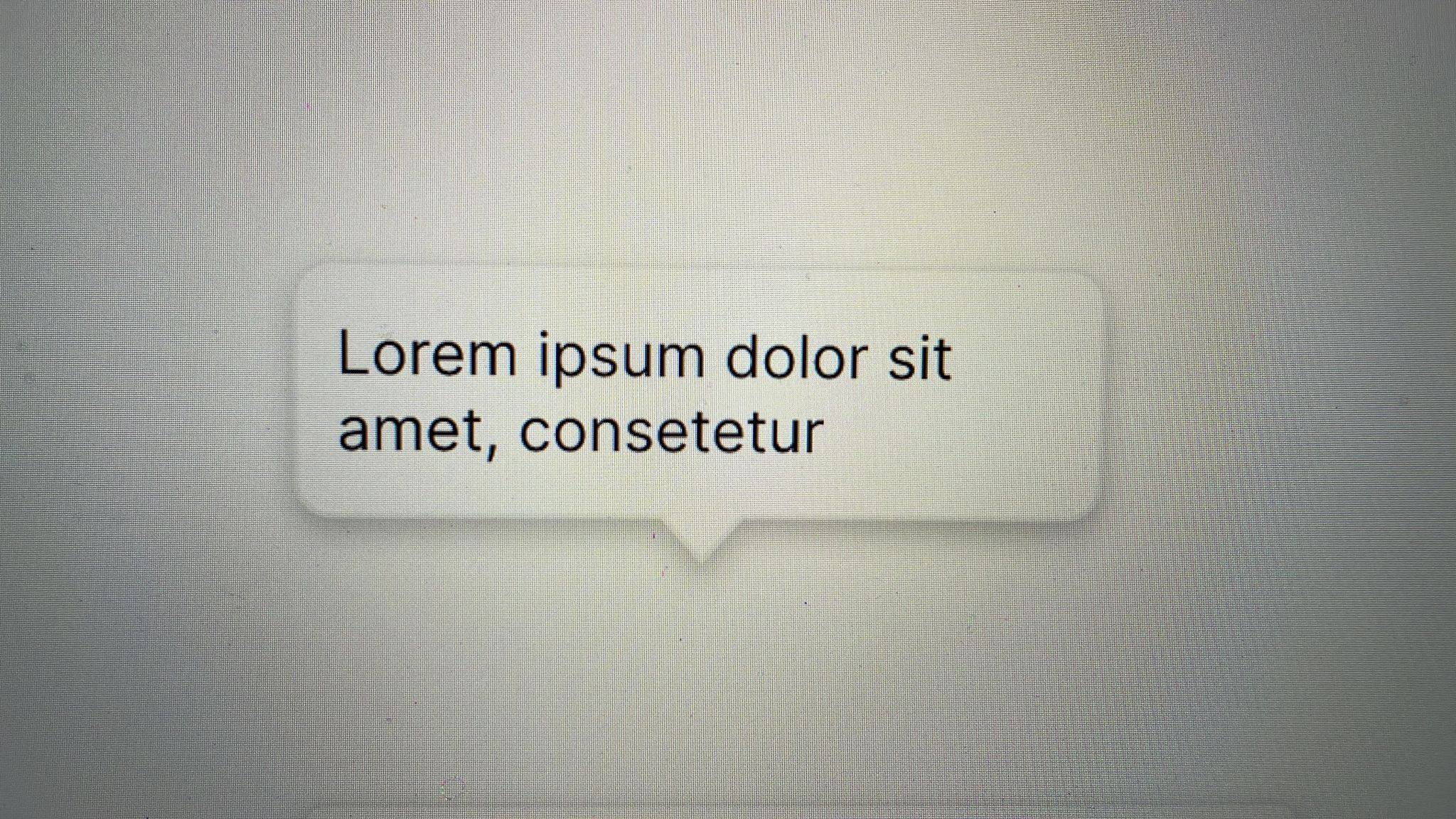
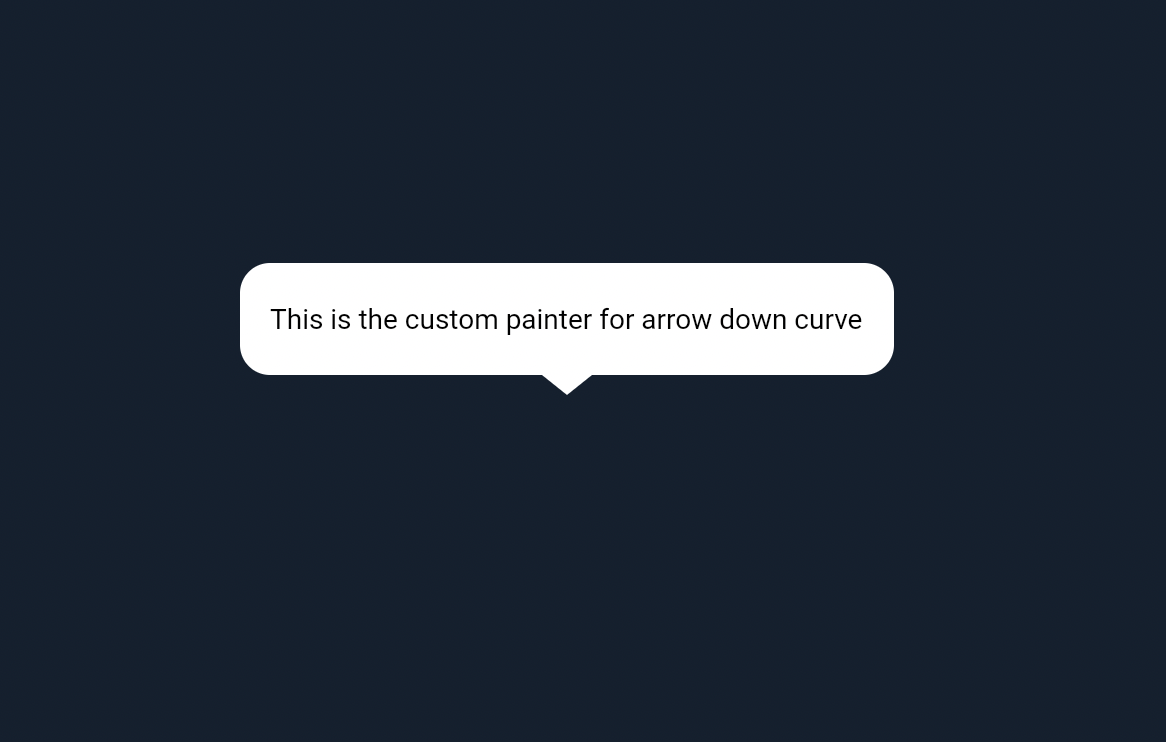
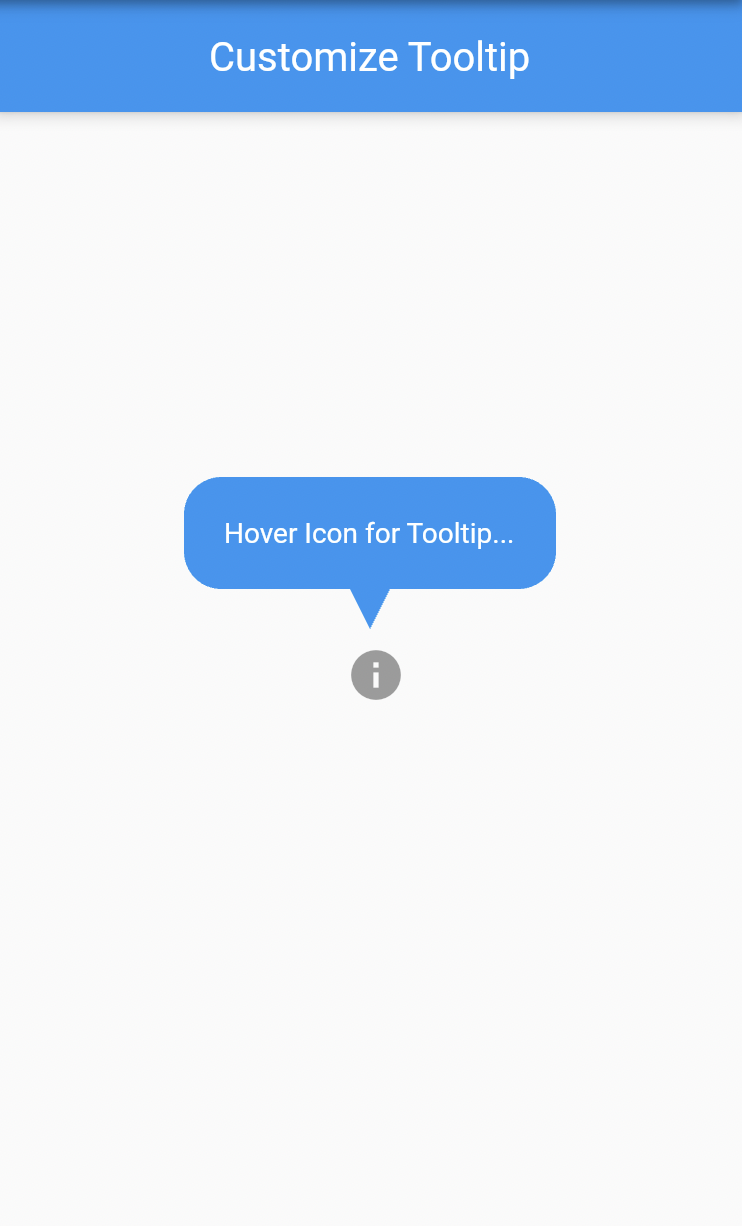
ShapeBorder: https://mcmap.net/q/890929/-flutter-clippath/… – Reverberatory