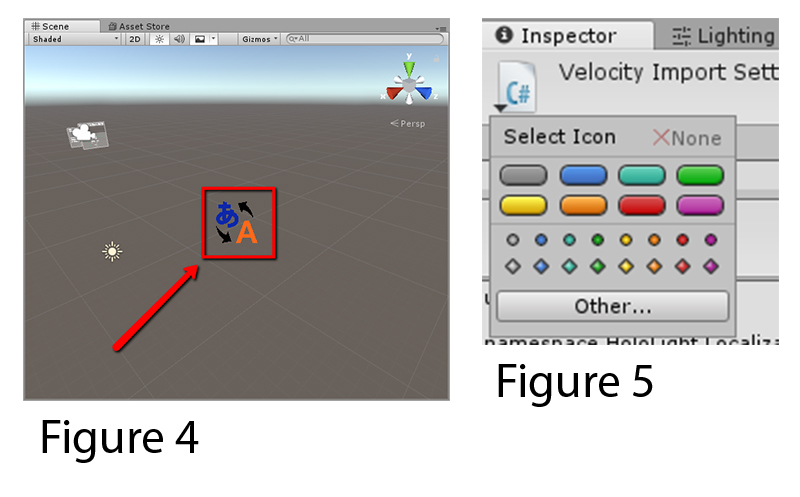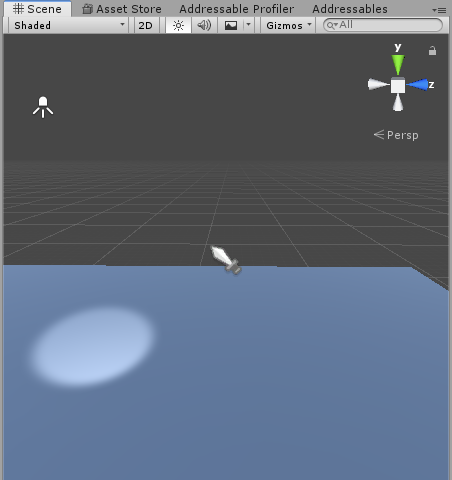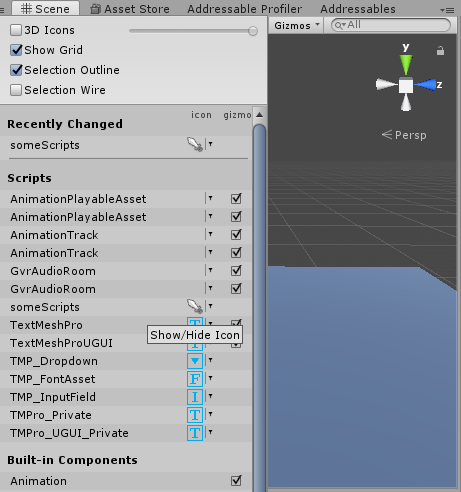I know this was asked a lot of times probably .. but it is very often answered wrong.
What I want is:
Use a custom icon for specific components/scripts in the Inspector (e.g. Figure 2 and Figure 3) and the ProjectView (e.g. Figure 1)
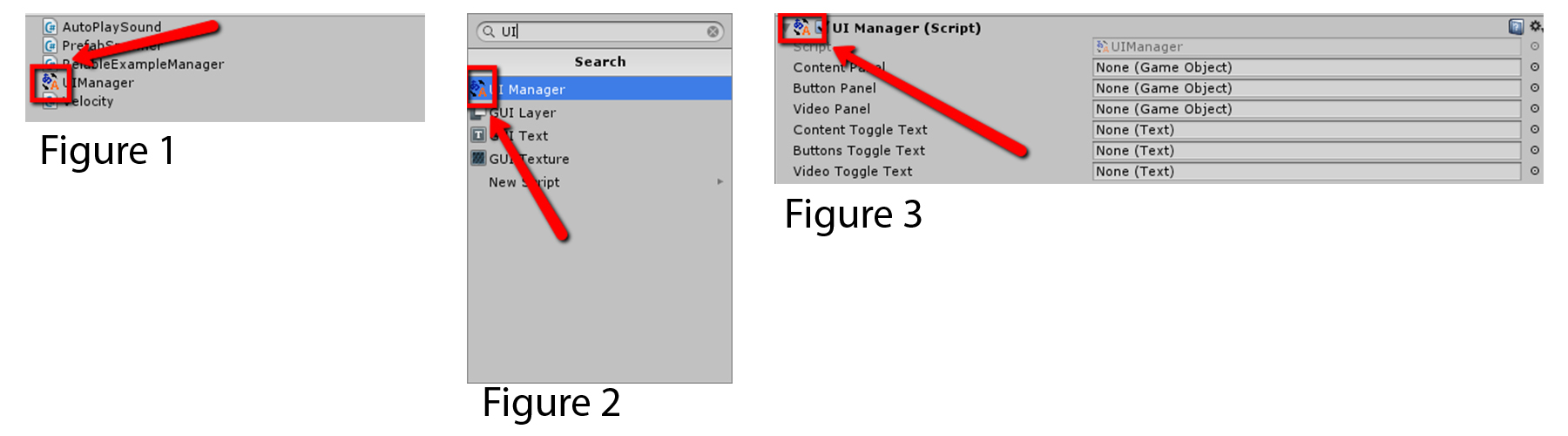
What I do so far:
For each component/class that shall have the icon I have an accroding Icon file in the folder
Assets/Gizmos/<Path>/<To>/<Namespace>/<ClassName> icon
and in the Import Settigns set TextureType to Editor GUI and Legacy GUI
This is working fine .. and until now the only way how I could achieve that (having in mind the below section What I definitely do NOT want).
But
However, I wondered if there is really no better way having to have a unique Icon file for each script. This makes the project/UnityPackage unnecessarily huge. Also if I rename a class I always have to rename the according icon file as well ... This imply doesn't feel right!
Most Unity build-in Behaviours and Components have a unique icon. But also external Packages coming from the new PackageManager have built-in icons and sometimes a Gizmos folder but it is not following the above naming rule ... so apparently the icon is configured somehow else for them.
Therefore my questions:
Is there any better way to have those icons for scripts/components?
Preferably scripted and reusing ONE single icon file instead of having the same icon in multiple differently named files.
And/or also Where/How are those icons defined for the scripts coming from the PackageManager?
!NOTE! What I definitely do NOT want:
Show the Icon also in the SceneView for all GameObjects having those components attached (e.g. Figure 4). This is caused by either selecting the icon for this script via the Inspector as in Figure 5 (as allways suggested e.g. in this post or here and even by Unity - Assign Icons ) or using OnDrawGizmos or DrawGizmo. This is not happening using the approach I use currently with the Gizmos folder!
Update
Because this was suggested in this answer: I also know that I could do that and turn them off via the Gizmos settings of the SceneView. But imagine I have like 25 different modules and various different icons each. I don't want to have to disable their Gizmos in the SceneView settings one by one on a per project basis! Even the provided script seems like a vast hackaround. Reflection would be the very last resort I would ever take. Also I'ld prefer to not even have those icons appear as possible Gizmos at all instead of disabling them all.