Dec 10th 2019, Xcode Version 11.2.1, MacOS X 10.15.1
I was facing exactly same issue yesterday and I thought it might be network issues, at least it looks like so. But this morning I had tried couple different networks and several VPN connections, none of them is working!
The highest voted answer here asks me to reset a cache folder named .itmstransporter under my home dir, the run a program iTMSTransporter under a specific folder, but I can't find both of them.
But soon I figured that it is the cache folder for the people who uses the legacy uploader program: Application Loader, which is deprecated by Apple and can be no longer found in Xcode 11. Then I found that the latest Xcode has located iTMSTransporter here:
/Applications/Xcode.app/Contents/SharedFrameworks/ContentDeliveryServices.framework/itms/bin/iTMSTransporter
And its cache folder is here:
/Users/your_user_name/Library/Caches/com.apple.amp.itmstransporter/
I removed my existed cache folder, and run iTMSTransporter without any parameter, it soon started to output logs and download a bunch of files, and finished in 2 or 3 minutes. Then I tried again to upload my ipa file, it works!!!
CONCLUTION:
- Either the old Application Loader, or the latest Xcode, uses a Java program iTMSTransporter to process the ipa file uploading.
- To function correctly, iTMSTransporter requires a set of jar files downloaded from Internet and cached in your local folder.
- If your cache is somehow broken, or doesn't exist at all, directly invoking iTMSTransporter with functional parameters such as --upload-app in our case, iTMSTransporter DOES NOT WARN YOU, NOR FIX CACHE BY ITSELF, it just gets stuck there, SAYS NOTHING AT ALL! (Whoever wrote this iTMSTransporter, you seriously need to improve your programming sense).
- Invoking iTMSTransporter without any parameter fixes the cache.
- A functional cache is about 65MB, at Dec 10th 2019 with Xcode Version 11.2.1 (11B500)

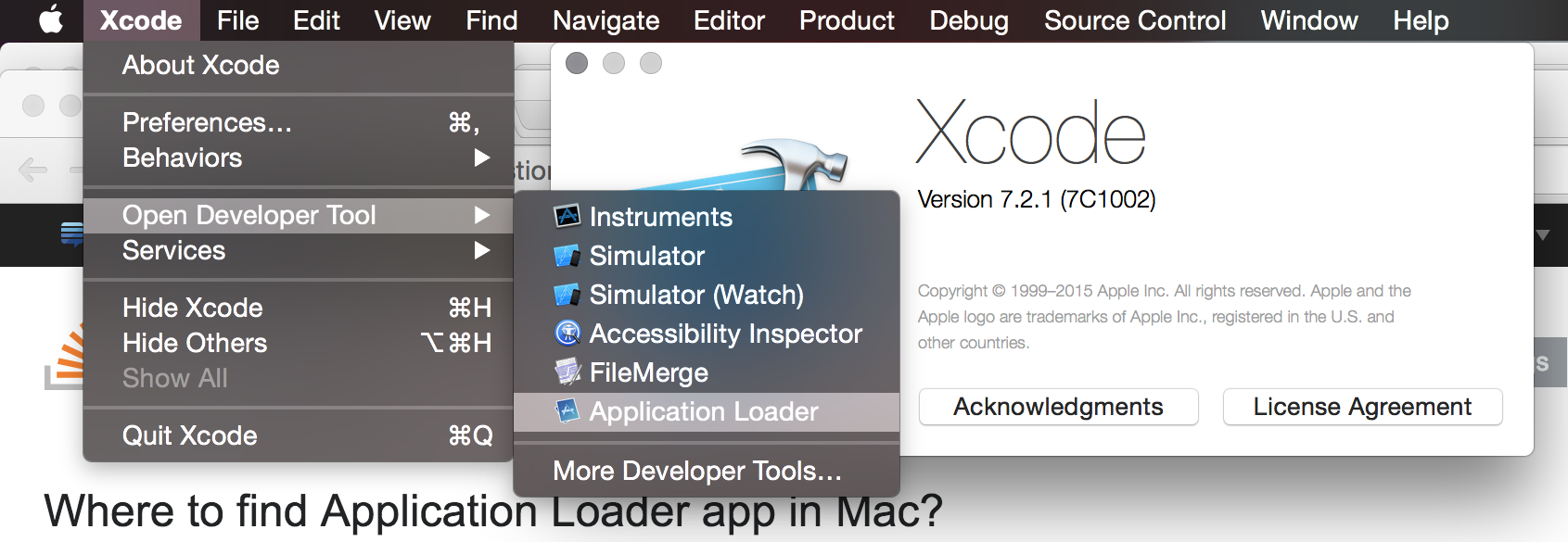
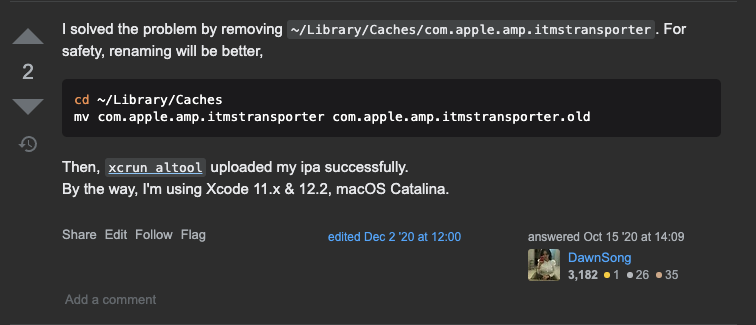
Xcode Organizerdirectly? – PrecocityChoose Window > Background Activity to display the Background Activity window and view delivery status information for all applications, including pending messages, time remaining, warning and error messages, and so on.– Precocity