I am trying to import images to use inside a React component with TypeScript. The bundler I'm using is Parcel (not Webpack).
I have created a .d.ts file inside the project with the image file extension, and included it inside tsconfig.json. However, when I try to import an image, TS yells at me about Cannot find module.
My project structure:
+ src
+ assets
- image.jpg
+ components
- Box.tsx
- App.tsx
- index.d.ts
- index.html
- index.tsx
- tsconfig.json
- tslint.json
I tried to import the image in App.tsx like this. VS Code underlined '../assets/image.jpg' and said Cannot find module '../assets/image.jpg'.
import * as React from 'react';
import * as img from '../assets/image.jpg';
const Box = props => {
// do things...
}
export default Box;
The discussions I found online point to the need of defining a .d.ts file myself, so I created that index.d.ts file with this line.
declare module '*.jpg';
Then added "include": ["./src/index.d.ts"] inside tsconfig.json, after "compilerOptions" : {...}.
What did I miss? How can I fix the error TS is throwing?

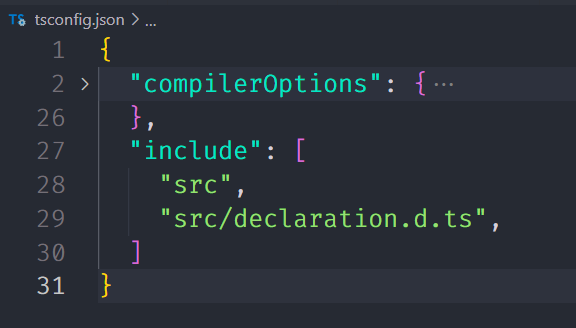
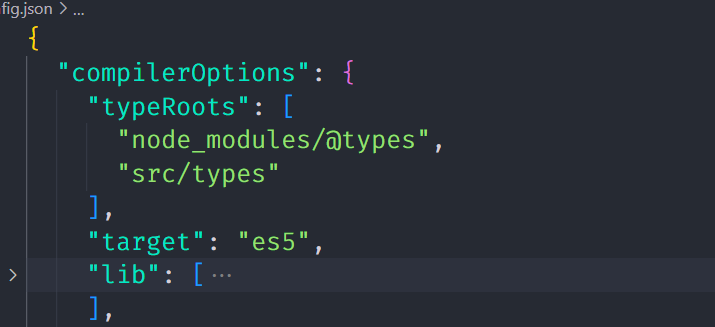

@typespackage that provides these declarations out-of-the-box so that I don't have to provide them explicitly myself? – Tartan