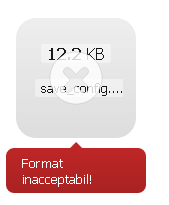I need to check if a file has a valid MIME type, if the file size is ok and if its dimensions are ok, then upload file.
So when everything is OK, I can use:
complete: function(file){
// do something here.
}
but what if the size of file was invalid? In my PHP script I return an error message:
return json_encode(['error' => 'size is invalid']);
OR
return Response::json(['error' => 'size is invalid'], 500 ];
// this is Laravel 4 syntax. returns a json array and 500 as status code.
but how can I handle that error in DropzoneJS?
I tried adding a second parameter to the complete() function but it's not working.
complete: function(file, response){
console.log( response ); // this does not work.
}