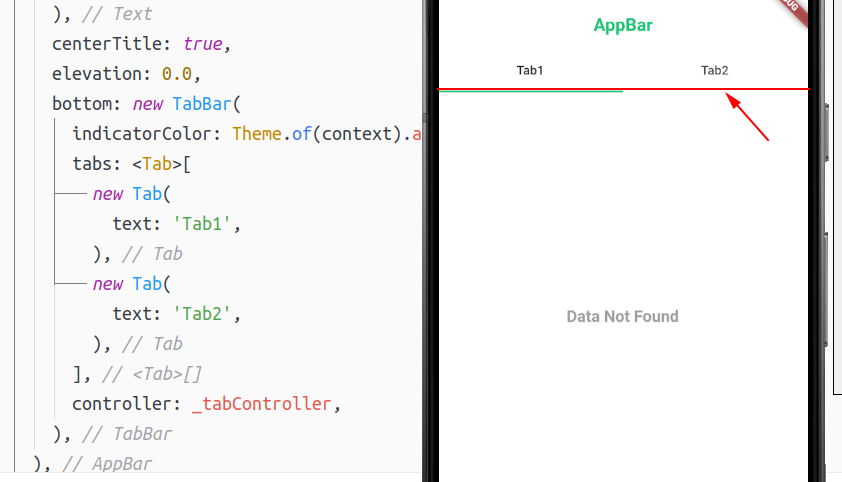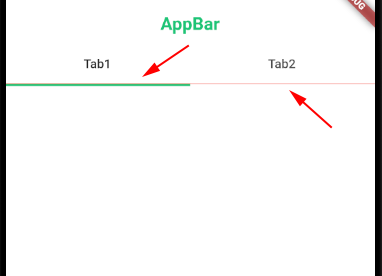I managed to do that using 'flexibleSpace' property instead 'bottom' property, as flexibleSpace can have any widget not only 'PreferredSizeWidget' like bottom.
So I gave a Column to the flexibleSpace, then I was able to put TabBar and the container inside that column, then using Matrix4.translationValues(0.0, -2.6, 0.0) I gave the container, which contain the border, a nigative-padding(or similar) so it moved to the top of the indicatorColor.
return SafeArea(
top: true,
child: Scaffold(
appBar: PreferredSize(
preferredSize: Size.fromHeight(100.0),
child: AppBar(
backgroundColor: Theme.of(context).buttonColor,
title: Text(
'AppBar',
textAlign: TextAlign.center,
style: Theme.of(context).textTheme.title,
),
centerTitle: true,
elevation: 0.0,
flexibleSpace: Padding(
padding: const EdgeInsets.only(top: 50.0),
child: Column(
children: <Widget>[
// Tab Bar
new TabBar(
indicatorColor: Theme.of(context).accentColor,
tabs: <Tab>[
new Tab(
text: 'Tab1',
),
new Tab(
text: 'Tab2',
),
],
controller: _tabController,
),
// Border
Container(
// Negative padding
transform: Matrix4.translationValues(0.0, -2.6, 0.0),
// Add top border
decoration: BoxDecoration(
border: Border(
top: BorderSide(
color: Color(0xFFc3c3c3),
width: 0.6,
),
),
),
),
],
),
),
),
),
body: new TabBarView(
children: <Widget>[
new Tab1(),
new Tab2(),
],
controller: _tabController,
),
),
);
And the magic happened ^^
![TabBar with border]()