I'm implementing the iOS 14 (iPadOS 14) sidebar (UISplitViewController with TripleColumn) and having strange "sidebar toggle icon" behavior. In iOS 13 I'm using the tab bar with some split views and table views so I need the Triple Column instead of the Double Column to work.
For example, using the sidebar in "flights" tab needs three columns:

And there are some tabs with only one column (in iOS 13, it was a table view instead of a split view). I set the supplementary view to nil, and hide the view by calling "hide" method implemented in iOS 14. (See below for code):

The "sidebar toggle icon" on the upper left is automatically displayed. After clicking the toggle icon, the sidebar hides correctly but an "back button" was created on my secondary view(a UITableViewController embedded in a UINavigationController):
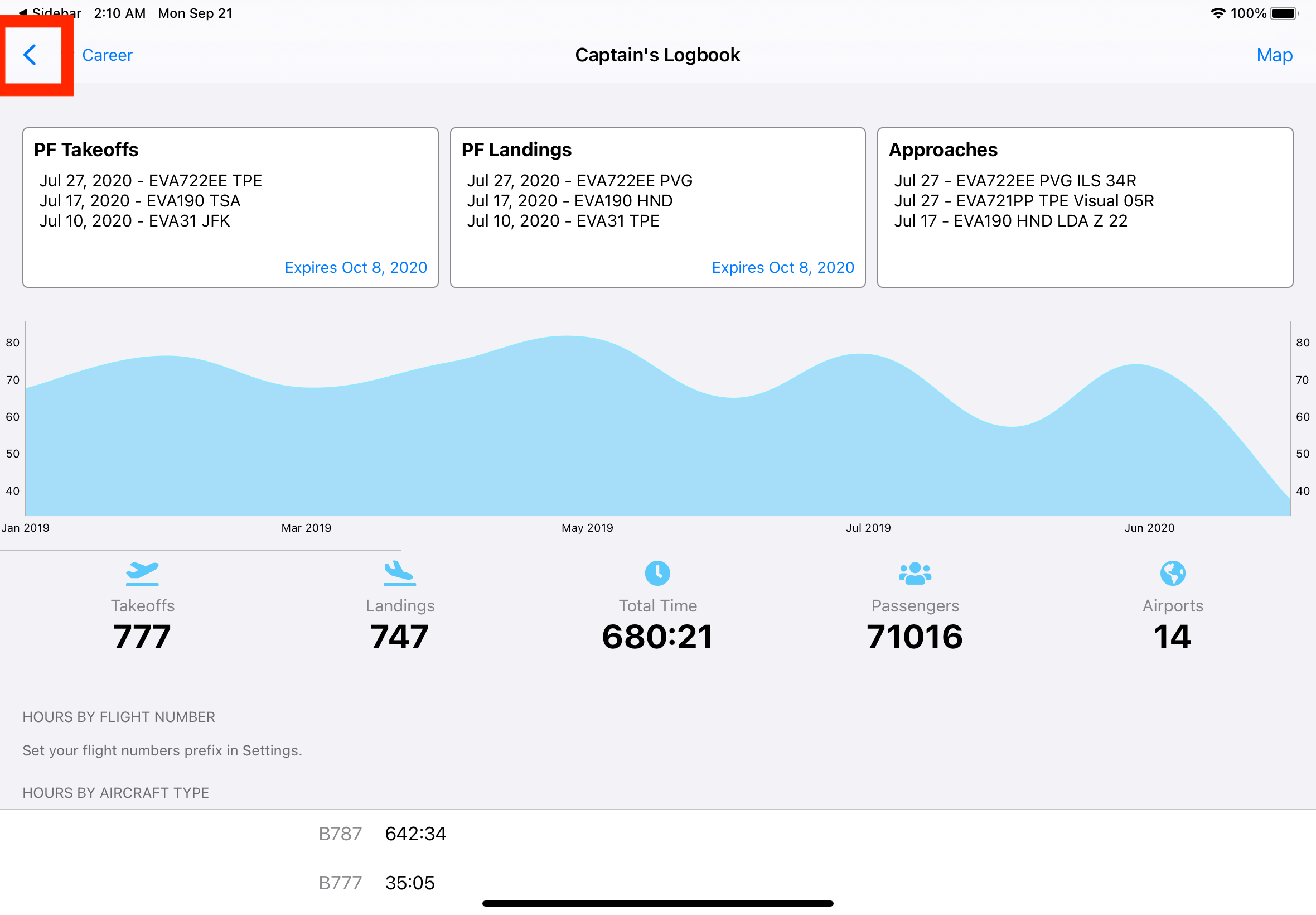
Pressing (clicking) the back button has no response. User can still swipe from the left edge of the screen to make sidebar reappear but the "back button" is confusing. My expected behavior is, after the toggle icon selected in sidebar, display the "sidebar toggle icon" instead of the "back button" in the secondary view. And after pressing the "sidebar toggle icon" in secondary view, the sidebar reappears.
Like the Photos app in iOS 14 (iPadOS 14), the toggle button is shown instead of the back button. And clicking the toggle icon will make the sidebar shown again. (but it's a double column split view)
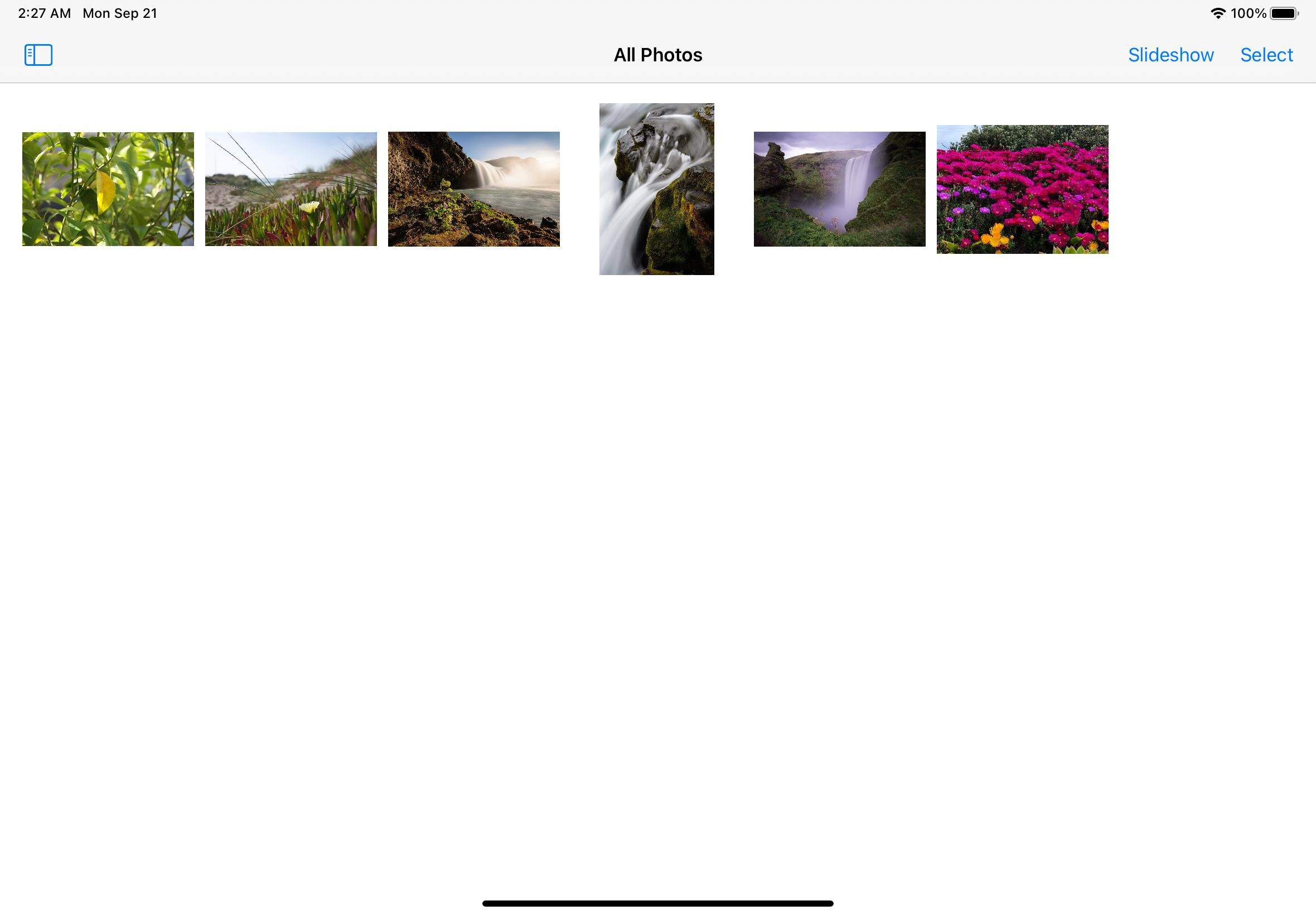
My code:
SceneDelegate.swift:
func scene(_ scene: UIScene, willConnectTo session: UISceneSession, options connectionOptions: UIScene.ConnectionOptions) {
if let windowScene = scene as? UIWindowScene {
let window = UIWindow(windowScene: windowScene)
if #available(iOS 14.0, *) {
let main = UIStoryboard(name: "Main", bundle: nil)
let splitViewController = UISplitViewController(style: .tripleColumn)
splitViewController.preferredDisplayMode = .twoBesideSecondary
splitViewController.preferredSplitBehavior = .tile
splitViewController.setViewController(SideBarViewController(), for: .primary)
// fall back for compact screen
splitViewController.setViewController(main.instantiateInitialViewController(), for: .compact)
window.rootViewController = splitViewController
self.window = window
window.makeKeyAndVisible()
}
}
}
SideBarViewController:
// if the first tab (dashboard) was selected
private func selectDashboardTab() {
if #available(iOS 14.0, *) {
let dashboardVC = UIStoryboard(name: "Main", bundle: nil).instantiateViewController(withIdentifier: "DashboardTab") as? UINavigationController
splitViewController?.preferredPrimaryColumnWidth = 250.0
splitViewController?.preferredDisplayMode = .twoBesideSecondary
splitViewController?.preferredSplitBehavior = .tile
splitViewController?.setViewController(dashboardVC, for: .secondary)
splitViewController?.setViewController(nil, for: .supplementary)
splitViewController?.hide(.supplementary)
}
}
