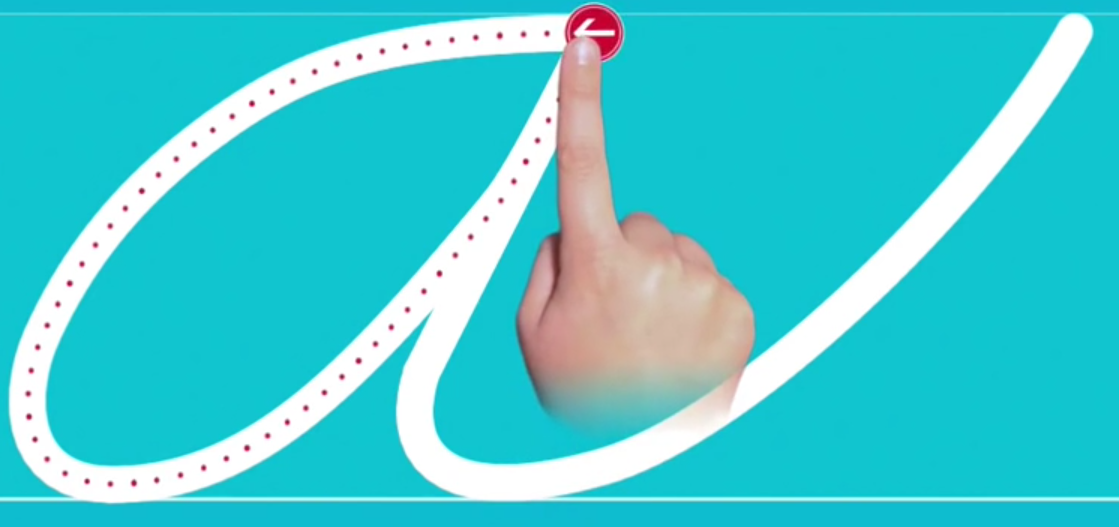I am able to generate the UIBezierPath of characters with whatever selected font and size. Now I want to make an etched line in between the bezier path. Can I get the center points of the bezier path along? Or any other way that I can make the center dotted line and follow that path?
Here is the code how I do so
Reference Link. I want something like this. :
UIBezierPath *path = [UIBezierPath bezierPathWithRoundedRect:CGRectMake(0, 0, 568, 568) cornerRadius:0];
UIBezierPath *circlePath = [self createArcPath];
[path appendPath:circlePath];
[path setUsesEvenOddFillRule:YES];
shapeView = [CAShapeLayer layer];
shapeView.geometryFlipped = false;
shapeView.path = path.CGPath;
shapeView.fillRule = kCAFillRuleEvenOdd;
shapeView.fillColor = [UIColor grayColor].CGColor;
shapeView.opacity = 1.0;
shapeView.lineDashPattern = @[@2, @3];
[self.view.layer addSublayer:shapeView];
CGFloat dashes[] = {2, 3};
[path setLineDash:dashes count:2 phase:0];
- (UIBezierPath *)createArcPath
{
// Create path from text
// See: http://www.codeproject.com/KB/iPhone/Glyph.aspx
// License: The Code Project Open License (CPOL) 1.02 http://www.codeproject.com/info/cpol10.aspx
letters = CGPathCreateMutable();
CTFontRef font = CTFontCreateWithName(CFSTR("Helvetica-Bold"),80, NULL);
NSDictionary *attrs = [NSDictionary dictionaryWithObjectsAndKeys:
(__bridge id)font, kCTFontAttributeName,//د
nil];//ج
NSAttributedString *attrString = [[NSAttributedString alloc] initWithString:@"H"
attributes:attrs];
CTLineRef line = CTLineCreateWithAttributedString((CFAttributedStringRef)attrString);
CFArrayRef runArray = CTLineGetGlyphRuns(line);
// for each RUN
for (CFIndex runIndex = 0; runIndex < CFArrayGetCount(runArray); runIndex++)
{
// Get FONT for this run
CTRunRef run = (CTRunRef)CFArrayGetValueAtIndex(runArray, runIndex);
CTFontRef runFont = CFDictionaryGetValue(CTRunGetAttributes(run), kCTFontAttributeName);
// for each GLYPH in run
for (CFIndex runGlyphIndex = 0; runGlyphIndex < CTRunGetGlyphCount(run); runGlyphIndex++)
{
// get Glyph & Glyph-data
CFRange thisGlyphRange = CFRangeMake(runGlyphIndex, 1);
CGGlyph glyph;
CGPoint position;
CTRunGetGlyphs(run, thisGlyphRange, &glyph);
CTRunGetPositions(run, thisGlyphRange, &position);
// Get PATH of outline
{
CGPathRef letter = CTFontCreatePathForGlyph(runFont, glyph, NULL);
CGAffineTransform t = CGAffineTransformMakeTranslation(position.x+200, position.y+80);
CGPathAddPath(letters, &t, letter);
CGPathRelease(letter);
}
}
}
CFRelease(line);
self.path = [UIBezierPath bezierPath];
[self.path appendPath:[UIBezierPath bezierPathWithCGPath:letters]];
return self.path;
}