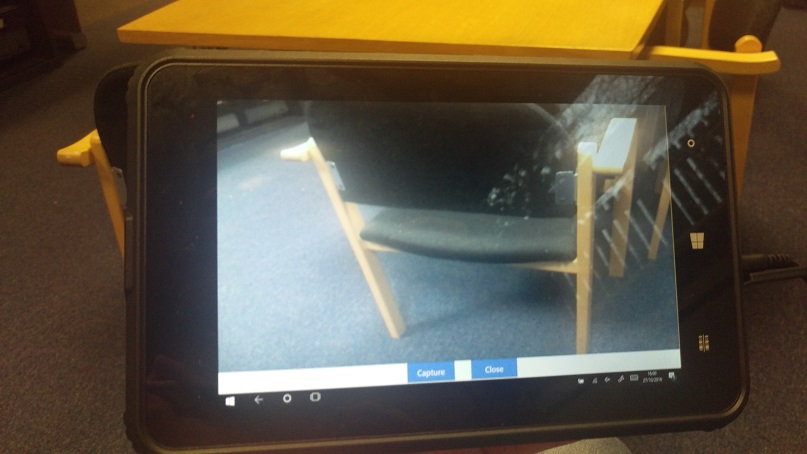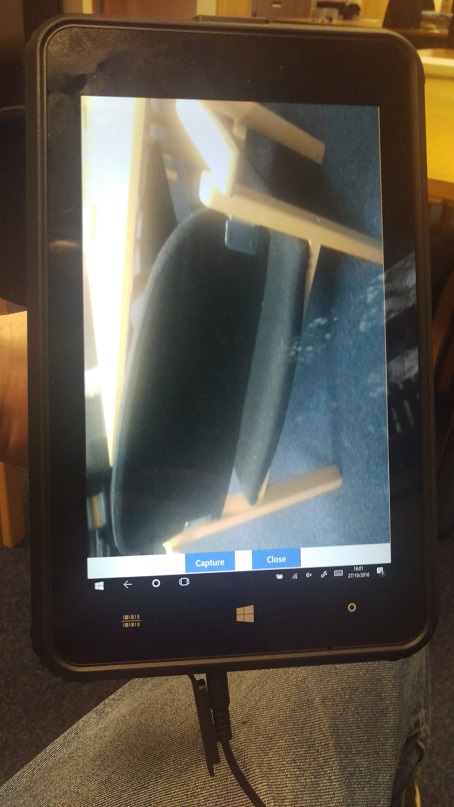I would like your help please on a WebCamera problem. I've used a library available from Nuget; WebEye.Controls.Wpf.WebCameraControl (version 1.0.0). The URL is https://www.nuget.org/packages/WebEye.Controls.Wpf.WebCameraControl/
The article and instructions are available at: http://www.codeproject.com/Articles/330177/Yet-another-Web-Camera-control
Due to project constraints, I developed a WPF application for a Linx tablet (Windows 10), rather than as a Universal Windows Application. I used the WebEye library to connect to the webcam on the tablet and take pictures with it. It works fine when I hold the tablet in landscape, but not when I hold the tablet in portrait mode. In portrait mode, the CameraPreview/VideoWindow automatically rotates -90 degrees.
I tried resolve the problem to no avail.
- Rotate the control surrounding the video window via the Webcamera RenderTransform or LayoutTransform property – The control rotates but the video image does not rotate correctly.
- Tried to rotate the VideoWindow inside the WebCamera Content property - I got the source code from the GitHub and set the VideoWindow available for access. Recompled the library and used it to rotate the VideoWindow via its RenderTransform property. https://github.com/jacobbo/WebEye/tree/master/WebCameraControl
No matter what I do, the camera preview is always -90 degrees.
The library is simple and it does not have many properties to manipulate the video window.
The webcontrol is in XAML.
<wpf:WebCameraControl x:Name="webCameraControl"
MouseDoubleClick="webCameraControl_MouseDoubleClick"
StylusButtonUp="webCameraControl_StylusButtonUp"
MouseUp="webCameraControl_MouseUp"
TouchUp="webCameraControl_TouchUp"
GotMouseCapture="webCameraControl_GotMouseCapture"
/>
This is how I initialised the WebCamera. When the UserControl is loaded, it will then automatically connect to the webcam on the tablet. See startViewing() function.
private WebCameraId _cameraID = null;
private void UserControl_Loaded(object sender, RoutedEventArgs e)
{
startViewing();
}
private void startViewing()
{
List<WebCameraId> cams = (List<WebCameraId>)webCameraControl.GetVideoCaptureDevices();
if (cams.Count > 0)
{
_cameraID = (WebCameraId)cams[0];
webCameraControl.StartCapture(_cameraID);
}
}
I tried to force the control to rotate it correctly when the app detects a change in the Display screen. See DisplaySettingsChanged event.
public ucWebCam()
{
InitializeComponent();
Microsoft.Win32.SystemEvents.DisplaySettingsChanged += SystemEvents_DisplaySettingsChanged;
}
private void SystemEvents_DisplaySettingsChanged(object sender, EventArgs e)
{
try
{
double angle = 0;
if (SystemParameters.PrimaryScreenWidth > SystemParameters.PrimaryScreenHeight)
{
angle = 0;
}
else
{
angle = -90;
}
webCameraControl.StopCapture();
adjustWebcamAngle(angle);
webCameraControl.StartCapture(_cameraID);
}
catch (Exception ex)
{
}
}
private void adjustWebcamAngle(double angle)
{
try
{
// IGNORE portrait boolean flag
bool portrait = false;
if (angle == 90 || angle == 180)
{
portrait = true;
}
// TRIED TO SET THE ANGLE OF THE CONTROL TO NO AVAIL
RotateTransform rotTransform = new RotateTransform(angle);
//rotTransform.Angle = angle;
ScaleTransform scaleTransform = new ScaleTransform();
//scaleTransform.ScaleX = (portrait) ? 0 : 1;
//scaleTransform.ScaleY = (portrait) ? 0 : 1;
TransformGroup tGroup = new TransformGroup();
//tGroup.Children.Add(scaleTransform);
tGroup.Children.Add(rotTransform);
// ROTATE CAMERA!
webCameraControl.RenderTransform = tGroup;
} catch (Exception ex)
{
}
}
So far I only rotated the WebCam control, not the video image.
I looked through the comments in Alexander's article with no joy at: http://www.codeproject.com/Articles/330177/Yet-another-Web-Camera-control
How can I rotate the Camera preview correctly? Can you please advise where I'm going wrong?
I have attached two images to illustrate my problem.