Solution checked and work in Swift 5
Below I put few solutions for different cases:
1. Remove text from back button
The best solution to remove text from back button is to add in viewDidLoad():
navigationItem.backBarButtonItem = UIBarButtonItem()
2. Set own text on back button
In case you want to set your own title, do it by setting title of backButton:
let backButton = UIBarButtonItem()
backButton.title = "My Title"
navigationItem.backBarButtonItem = backItem
3. Empty back button on all VC
If you want to create common style in entire app - to have just arrow back without text, create base VC for all your View Controllers:
class BaseViewController: UIViewController {
override func viewDidLoad() {
super.viewDidLoad()
navigationItem.backBarButtonItem = UIBarButtonItem()
}
}
Solution presented above let you customize back button in the future if you want to make some exception later, by adding additional variable and overriding it in specific ViewController, f.ex:
class BaseViewController: UIViewController {
var customBackButtonTitle: String?
override func viewDidLoad() {
super.viewDidLoad()
var backButton = UIBarButtonItem()
if let text = customBackButtonTitle {
backButton.title = text
}
navigationItem.backBarButtonItem = backButton
}
}

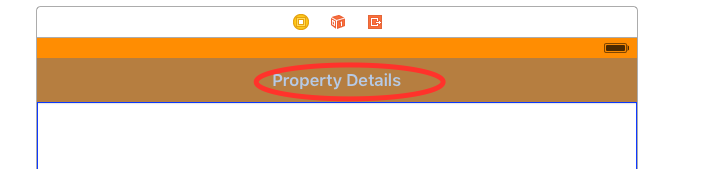
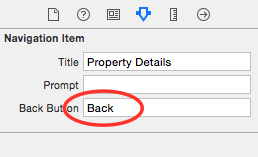


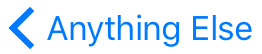
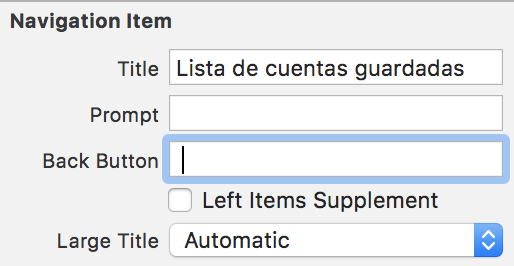
titleof your previousviewControllerin the navigation stack. That's much better approach. – Subaudition