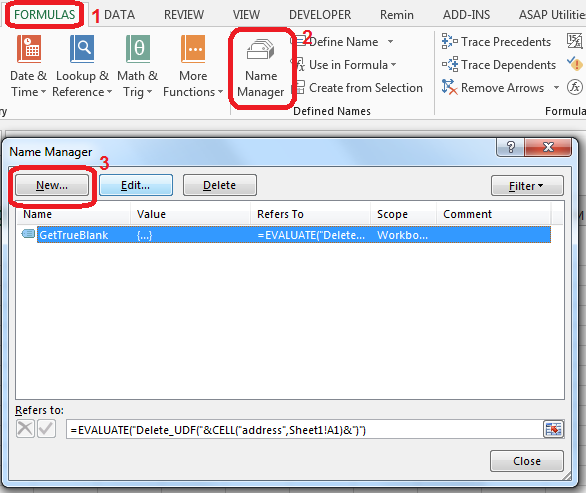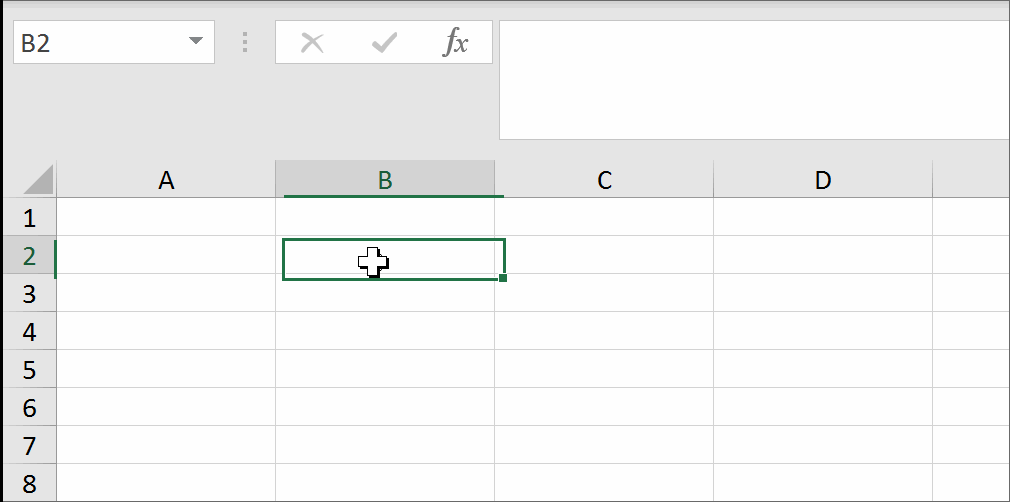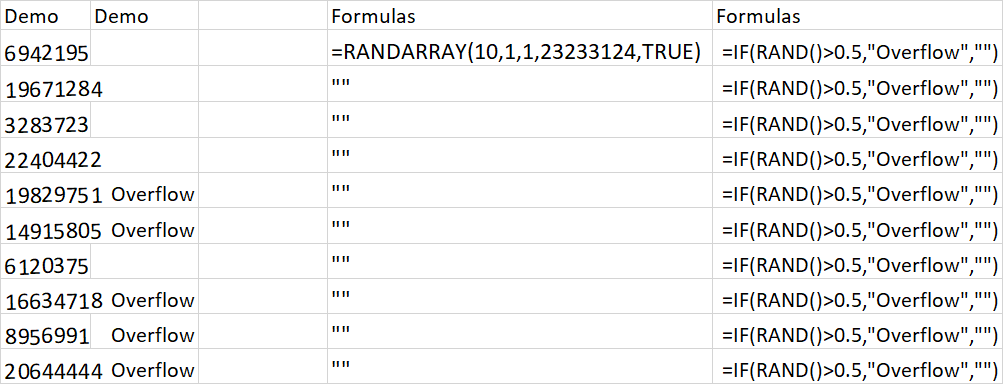I need to return an empty cell from an Excel formula, but it appears that Excel treats an empty string or a reference to an empty cell differently than a true empty cell. So essentially I need something like
=IF(some_condition,EMPTY(),some_value)
I tried to do things such as
=IF(some_condition,"",some_value)
and
=IF(some_condition,,some_value)
and assuming B1 is an empty cell
=IF(some_condition,B1,some_value)
but none of these appear to be true empty cells, I'm guessing because they are the result of a formula. Is there any way to populate a cell if and only if some condition is met and otherwise keep the cell truly empty?
EDIT: as recommended, I tried to return NA(), but for my purposes this did not work either. Is there a way to do this with VB?
EDIT: I am building a worksheet that pulls in data from other worksheets that is formatted to the very specific demands of an application that imports the data into a database. I do not have access to change the implementation of this application, and it fails if the value is "" instead of actually empty.