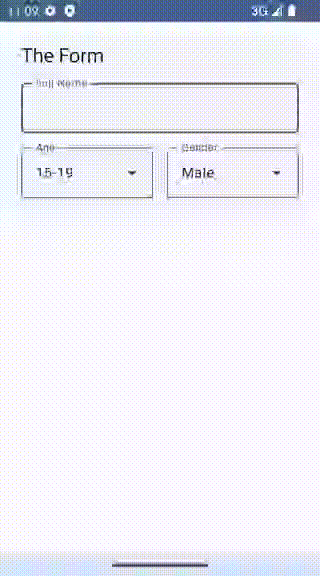How can I create a drop-down list? I've tried a ScrollView but it's not exactly what I need.
simple / elegant / how I do it:
Preview:

XML:
<Spinner
android:id="@+id/spinner1"
android:layout_width="match_parent"
android:layout_height="wrap_content"
android:background="@android:drawable/btn_dropdown"
android:spinnerMode="dropdown"/>
spinnerMode set to dropdown is androids way to make a dropdown. (https://developer.android.com/reference/android/widget/Spinner#attr_android:spinnerMode)
Java:
//get the spinner from the xml.
Spinner dropdown = findViewById(R.id.spinner1);
//create a list of items for the spinner.
String[] items = new String[]{"1", "2", "three"};
//create an adapter to describe how the items are displayed, adapters are used in several places in android.
//There are multiple variations of this, but this is the basic variant.
ArrayAdapter<String> adapter = new ArrayAdapter<>(this, android.R.layout.simple_spinner_dropdown_item, items);
//set the spinners adapter to the previously created one.
dropdown.setAdapter(adapter);
Documentation:
This is the basics but there is more to be self taught with experimentation. https://developer.android.com/guide/topics/ui/controls/spinner.html
- You can use a setOnItemSelectedListener with this. (https://developer.android.com/guide/topics/ui/controls/spinner.html#SelectListener)
- You can add a strings list from xml. (https://developer.android.com/guide/topics/ui/controls/spinner.html#Populate)
- There is an appCompat version of this view. (https://developer.android.com/reference/androidx/appcompat/widget/AppCompatSpinner)
String array with static values, what if data comes from web service into the spinner(drop down)`? How should we do that? –
Transpire this in this example is referring to the activity. But yes you do need to pass a valid Context object into that parameter. –
Penland new ArrayAdapter<>(...) (unable to resolve constructor) –
Perambulator Spinner xml:
<Spinner
android:id="@+id/spinner"
android:layout_width="wrap_content"
android:layout_height="match_parent" />
java:
public class MainActivity extends AppCompatActivity implements AdapterView.OnItemSelectedListener{
private Spinner spinner;
private static final String[] paths = {"item 1", "item 2", "item 3"};
@Override
protected void onCreate(Bundle savedInstanceState){
super.onCreate(savedInstanceState);
setContentView(R.layout.main_layout);
spinner = (Spinner)findViewById(R.id.spinner);
ArrayAdapter<String>adapter = new ArrayAdapter<String>(MainActivity.this,
android.R.layout.simple_spinner_item,paths);
adapter.setDropDownViewResource(android.R.layout.simple_spinner_dropdown_item);
spinner.setAdapter(adapter);
spinner.setOnItemSelectedListener(this);
}
@Override
public void onItemSelected(AdapterView<?> parent, View v, int position, long id) {
switch (position) {
case 0:
// Whatever you want to happen when the first item gets selected
break;
case 1:
// Whatever you want to happen when the second item gets selected
break;
case 2:
// Whatever you want to happen when the thrid item gets selected
break;
}
}
@Override
public void onNothingSelected(AdapterView<?> parent) {
// TODO Auto-generated method stub
}
}

Here is the code for it.
activity_main.xml
<LinearLayout xmlns:android="http://schemas.android.com/apk/res/android"
android:layout_width="fill_parent"
android:layout_height="fill_parent"
android:orientation="vertical" >
<Spinner
android:id="@+id/static_spinner"
android:layout_width="fill_parent"
android:layout_height="wrap_content"
android:layout_marginBottom="20dp"
android:layout_marginTop="20dp" />
<Spinner
android:id="@+id/dynamic_spinner"
android:layout_width="fill_parent"
android:layout_height="wrap_content" />
strings.xml
<?xml version="1.0" encoding="utf-8"?>
<resources>
<string name="app_name">Ahotbrew.com - Dropdown</string>
<string-array name="brew_array">
<item>Cappuccino</item>
<item>Espresso</item>
<item>Mocha</item>
<item>Caffè Americano</item>
<item>Cafe Zorro</item>
</string-array>
MainActivity
Spinner staticSpinner = (Spinner) findViewById(R.id.static_spinner);
// Create an ArrayAdapter using the string array and a default spinner
ArrayAdapter<CharSequence> staticAdapter = ArrayAdapter
.createFromResource(this, R.array.brew_array,
android.R.layout.simple_spinner_item);
// Specify the layout to use when the list of choices appears
staticAdapter
.setDropDownViewResource(android.R.layout.simple_spinner_dropdown_item);
// Apply the adapter to the spinner
staticSpinner.setAdapter(staticAdapter);
Spinner dynamicSpinner = (Spinner) findViewById(R.id.dynamic_spinner);
String[] items = new String[] { "Chai Latte", "Green Tea", "Black Tea" };
ArrayAdapter<String> adapter = new ArrayAdapter<String>(this,
android.R.layout.simple_spinner_item, items);
dynamicSpinner.setAdapter(adapter);
dynamicSpinner.setOnItemSelectedListener(new OnItemSelectedListener() {
@Override
public void onItemSelected(AdapterView<?> parent, View view,
int position, long id) {
Log.v("item", (String) parent.getItemAtPosition(position));
}
@Override
public void onNothingSelected(AdapterView<?> parent) {
// TODO Auto-generated method stub
}
});
This example is from http://www.ahotbrew.com/android-dropdown-spinner-example/
This code is workig fine for me, hope it will help you too.
item.xml
<?xml version="1.0" encoding="utf-8"?>
<RelativeLayout xmlns:android="http://schemas.android.com/apk/res/android"
android:layout_width="fill_parent"
android:layout_height="wrap_content"
android:orientation="vertical"
android:padding="1dip" >
<TextView
android:id="@+id/spinnerItem"
android:layout_width="match_parent"
android:layout_height="wrap_content"
android:padding="2dp"
android:textSize="12sp" >
</TextView>
</RelativeLayout>
details.xml
<LinearLayout xmlns:android="http://schemas.android.com/apk/res/android"
android:layout_width="match_parent"
android:layout_height="wrap_content"
android:orientation="vertical"
android:layout_marginBottom="20dp"
android:background="#FF00FF">
<Spinner
android:id="@+id/dropStatus"
android:layout_width="250dp"
android:layout_height="30dp"
android:layout_marginBottom="7dp"
android:drawSelectorOnTop="true"/>
</LinearLayout>
Adapter class:
import java.util.ArrayList;
import android.content.Context;
import android.content.res.Resources;
import android.view.LayoutInflater;
import android.view.View;
import android.view.ViewGroup;
import android.widget.ArrayAdapter;
import android.widget.TextView;
public class StatusAdapter extends ArrayAdapter<StatusBean> {
private Context context;
private ArrayList<StatusBean> statuses;
public Resources res;
StatusBean currRowVal = null;
LayoutInflater inflater;
public StatusAdapter(Context context,
int textViewResourceId, ArrayList<StatusBean> statuses,
Resources resLocal) {
super(context, textViewResourceId, statuses);
this.context = context;
this.statuses = statuses;
this.res = resLocal;
inflater = (LayoutInflater) context.getSystemService(Context.LAYOUT_INFLATER_SERVICE);
}
@Override
public View getDropDownView(int position, View convertView, ViewGroup parent) {
return getCustomView(position, convertView, parent);
}
@Override
public View getView(int position, View convertView, ViewGroup parent) {
return getCustomView(position, convertView, parent);
}
public View getCustomView(int position, View convertView, ViewGroup parent) {
View row = inflater.inflate(R.layout.status_item, parent, false);
currRowVal = null;
currRowVal = (StatusBean) statuses.get(position);
TextView label = (TextView) row.findViewById(R.id.spinnerItem);
if (position == 0) {
label.setText("Please select status");
} else {
label.setText(currRowVal.getStatus());
}
return row;
}
}
StatusBean class:
public class StatusBean {
private String status;
private String statusCode;
public StatusBean() {
}
public StatusBean(String status,
String statusCode) {
this.status = status;
this.statusCode = statusCode;
}
public String getStatus() {
return status;
}
public void setStatus(String status) {
this.status = status;
}
public String getStatusCode() {
return statusCode;
}
public void setStatusCode(String statusCode) {
this.statusCode = statusCode;
}
}
Activity class :
Inside onCreate methos:
static ArrayList<StatusBean> STATUS_LIST = new ArrayList<StatusBean>();
for(int i=0;i<=10;i++) {
STATUS_LIST.add(new StatusBean(“Status ”+i, “Stattus ”+i));
}
final Spinner dropStatus = (Spinner)findViewById(R.id.dropStatus);
Resources res = getResources();
StatusAdapter adapter = new StatusAdapter(this, R.layout.item, SessionData. STATUS_LIST, res);
dropStatus.setAdapter(adapter);
You need a Spinner. Here it is an example:
spinner_1 = (Spinner) findViewById(R.id.spinner1);
spinner_1.setOnItemSelectedListener(this);
List<String> list = new ArrayList<String>();
list.add("RANJITH");
list.add("ARUN");
list.add("JEESMON");
list.add("NISAM");
list.add("SREEJITH");
list.add("SANJAY");
list.add("AKSHY");
list.add("FIROZ");
list.add("RAHUL");
list.add("ARJUN");
list.add("SAVIYO");
list.add("VISHNU");
ArrayAdapter<String> adapter = new ArrayAdapter<String>(this, android.R.layout.simple_spinner_item, list);
adapter.setDropDownViewResource(android.R.layout.simple_spinner_dropdown_item);
spinner_1.setAdapter(adapter);
spinner_2 = (Spinner) findViewById(R.id.spinner_two);
spinner_2.setOnItemSelectedListener(this);
List<String> city = new ArrayList<String>();
city.add("KASARGOD");
city.add("KANNUR");
city.add("THRISSUR");
city.add("KOZHIKODE");
city.add("TRIVANDRUM");
city.add("ERNAMKULLAM");
city.add("WAYANAD");
city.add("PALAKKAD");
city.add("ALAPUZHA");
city.add("IDUKKI");
city.add("KOTTAYAM");
city.add("PATHANAMTHITTA");
city.add("KOLLAM");
city.add("MALAPPURAM");
ArrayAdapter<String> adapter2 = new ArrayAdapter<String>(this, android.R.layout.simple_spinner_item, city);
adapter2.setDropDownViewResource(android.R.layout.simple_spinner_dropdown_item);
spinner_2.setAdapter(adapter2);
@Override
public void onItemSelected(AdapterView<?> parent, View view, int position,
long id) {
// TODO Auto-generated method stub
Toast.makeText(this, "YOUR SELECTION IS : " + parent.getItemAtPosition(position).toString(), Toast.LENGTH_SHORT).show();
}
@Override
public void onNothingSelected(AdapterView<?> parent) {
// TODO Auto-generated method stub
}
In Kotlin you can do as:
First, put this code in your layout
<Spinner
android:id="@+id/spinner"
android:layout_width="wrap_content"
android:layout_height="match_parent"/>
Then you can do in onCreate() in Activity as ->
val spinner = findViewById<Spinner>(R.id.spinner)
val items = arrayOf("500g", "1kg", "2kg")
val adapter = ArrayAdapter<String>(
this,
android.R.layout.simple_spinner_dropdown_item,
items
)
spinner.setAdapter(adapter)
You can get listener from dropdown as:
spinner.onItemSelectedListener = object : OnItemSelectedListener {
override fun onItemSelected(
arg0: AdapterView<*>?,
arg1: View?,
arg2: Int,
arg3: Long
) {
// Do what you want
val items = spinner.selectedItem.toString()
}
override fun onNothingSelected(arg0: AdapterView<*>?) {}
}
R.layout.simple_spinner_dropdown_item come into play? Does it wrap the <Spinner ? UPDATE - I see that it is a provided Android layout. Nice. –
Pulchritude Try this...
<string-array name="names">
<item></item>
<item>By Bus</item>
<item>By Train</item>
<item>By Van</item>
<item>By Bike</item>
</string-array>
String travel_type;
ArrayAdapter<String> myAdapter = new ArrayAdapter(AddNew_Trip.this,android.R.layout.simple_list_item_1, getResources().getStringArray(R.array.names));
myAdapter.setDropDownViewResource(android.R.layout.simple_dropdown_item_1line);
mySpinner.setAdapter(myAdapter);
mySpinner.setOnItemSelectedListener(
new AdapterView.OnItemSelectedListener() {
@Override
public void onItemSelected(AdapterView<?> adapterView, View view, int i, long l) {
travel_type = String.valueOf(adapterView.getItemAtPosition(i));
//Toast.makeText(Plan_Trip.this, travel_type, Toast.LENGTH_SHORT).show();
}
@Override
public void onNothingSelected(AdapterView<?> adapterView) {
}
}
);
}
You can also use AppCompatSpinner widget:
<android.support.v7.widget.AppCompatSpinner
android:id="@+id/spinner_order_type"
android:layout_width="wrap_content"
android:layout_height="wrap_content"
app:backgroundTint="@color/red"/>
Inside your Activity class:
AppCompatSpinner spinOrderType = (AppCompatSpinner) findViewById(R.id.spinner_order_type);
List<String> categories = new ArrayList<String>();
categories.add(getString(R.string.label_table_order));
categories.add(getString(R.string.label_take_away));
ArrayAdapter<String> dataAdapter = new ArrayAdapter<String>(mContext,
R.layout.layout_spinner_item, categories);
dataAdapter.setDropDownViewResource(R.layout.layout_spinner_item);
spinOrderType.setAdapter(dataAdapter);
spinOrderType.setSelection(0);
spinOrderType.setOnItemSelectedListener(new AdapterView.OnItemSelectedListener() {
@Override
public void onItemSelected(AdapterView<?> parent, View view, int position, long l) {
String item = parent.getItemAtPosition(position).toString();
Log.d(TAG, item);
}
@Override
public void onNothingSelected(AdapterView<?> adapterView) {
}
});
layout_spinner_item.xml
<?xml version="1.0" encoding="utf-8"?>
<TextView xmlns:android="http://schemas.android.com/apk/res/android"
android:layout_width="match_parent"
android:layout_height="wrap_content"
xmlns:tools="http://schemas.android.com/tools"
android:gravity="left"
android:textSize="@dimen/text.size.large"
android:textColor="@color/text.link"
android:padding="@dimen/margin.3" />
Try this:
package example.spin.spinnerexample;
import android.support.v7.app.AppCompatActivity;
import android.os.Bundle;
import android.view.View;
import android.widget.AdapterView;
import android.widget.ArrayAdapter;
import android.widget.Spinner;
import android.widget.Toast;
public class MainActivity extends AppCompatActivity implements AdapterView.OnItemSelectedListener{
String[] bankNames={"BOI","SBI","HDFC","PNB","OBC"};
@Override
protected void onCreate(Bundle savedInstanceState) {
super.onCreate(savedInstanceState);
setContentView(R.layout.activity_main);
//Getting the instance of Spinner and applying OnItemSelectedListener on it
Spinner spin = (Spinner) findViewById(R.id.simpleSpinner);
spin.setOnItemSelectedListener(this);
//Creating the ArrayAdapter instance having the bank name list
ArrayAdapter aa = new ArrayAdapter(this,android.R.layout.simple_spinner_item,bankNames);
aa.setDropDownViewResource(android.R.layout.simple_spinner_dropdown_item);
//Setting the ArrayAdapter data on the Spinner
spin.setAdapter(aa);
}
//Performing action onItemSelected and onNothing selected
@Override
public void onItemSelected(AdapterView<?> arg0, View arg1, int position,long id) {
Toast.makeText(getApplicationContext(), bankNames[position], Toast.LENGTH_LONG).show();
}
@Override
public void onNothingSelected(AdapterView<?> arg0) {
// TODO Auto-generated method stub
}
}
activity_main.xml:-
<RelativeLayout xmlns:android="http://schemas.android.com/apk/res/android"
xmlns:tools="http://schemas.android.com/tools"
android:layout_width="match_parent"
android:layout_height="match_parent"
android:paddingBottom="@dimen/activity_vertical_margin"
android:paddingLeft="@dimen/activity_horizontal_margin"
android:paddingRight="@dimen/activity_horizontal_margin"
android:paddingTop="@dimen/activity_vertical_margin"
tools:context=".MainActivity">
<Spinner
android:id="@+id/simpleSpinner"
android:layout_width="wrap_content"
android:layout_height="wrap_content"
android:layout_centerHorizontal="true"
android:layout_marginTop="100dp" />
</RelativeLayout>
You can create spinner by these simple steps
first create spinner in xml
<Spinner
android:id="@+id/select"
android:layout_width="match_parent"
android:layout_height="match_parent"
android:textColor="#070707"></Spinner>
now create string arary in values
<string-array name="itemselect">
<item>Repurchase</item>
<item>Coupons</item>
</string-array>
now initialized in java file
public class MemberCart_Activity extends AppCompatActivity {
Spinner select;
@Override
protected void onCreate(Bundle savedInstanceState) {
super.onCreate(savedInstanceState);
setContentView(R.layout.activity_member_cart);
select=findViewById(R.id.select);
ArrayAdapter<String> myadapter=new ArrayAdapter<String>(Main_Activity.this,android.R.layout.simple_list_item_1,getResources().getStringArray(R.array.itemselect));
myadapter.setDropDownViewResource(android.R.layout.simple_spinner_dropdown_item);
select.setAdapter(myadapter);


parseInt(binding.inputAge.text.toString()),
New android Ressource File (dropdown_item) in R.layout.dropdown_item, place textview inside.
TextView Code:
`<TextView android:id="@+id/textView"
android:layout_width="match_parent"
android:layout_height="wrap_content"
android:padding="14sp"
android:text="textView"
android:textColor="@color/black"
android:textSize="16sp"
android:textStyle="bold"
xmlns:android="http://schemas.android.com/apk/res/android"/>`


// Bind Adapter and get Values
binding.ddCity.setAdapter(showCity)
binding.ddCity.selectedItem.toString()
Create Spinner inm XML android:entries="@array/locations" Then hover over array/locations and create ressource file
Ressource File should look like ` "New Yorkshire"
</resources>`
Then
binding.spinner.selectedItem.toString()
To add your list to the spinner dynamically like from webservice add items in an ArrayList and load it to the spinner
<androidx.appcompat.widget.AppCompatSpinner
android:id="@+id/catNameSpinner"
android:layout_width="match_parent"
android:layout_height="wrap_content"
android:spinnerMode="dropdown"
/>
spinner = findViewById(R.id.catNameSpinner);
ArrayList<String> cat = new ArrayList<>();
cat.add("Choose");
ArrayAdapter<String> spinnerAdapter = new ArrayAdapter<String>
(this,android.R.layout.simple_dropdown_item_1line,cat);
spinner.setAdapter(spinnerAdapter);
With Jetpack Compose, you can easy create a dropdown list:
Preview:
Code Snippet:
@Composable
fun SelectField(
modifier: Modifier = Modifier,
label: String,
options: List<String>,
onChange: (String)->Unit,
value: String,
) {
var menuExpanded by remember {
mutableStateOf(false)
}
val scrollState = rememberScrollState()
Column(modifier = modifier) {
val colors = OutlinedTextFieldDefaults.colors()
OutlinedTextField(
value = value,
colors = OutlinedTextFieldDefaults.colors(
unfocusedContainerColor = Color.Transparent,
focusedContainerColor = Color.Transparent,
disabledBorderColor = MaterialTheme.colorScheme.onSurfaceVariant,
focusedBorderColor = MaterialTheme.colorScheme.primary,
disabledPlaceholderColor = MaterialTheme.colorScheme.onSurfaceVariant,
disabledLabelColor = MaterialTheme.colorScheme.onSurfaceVariant,
unfocusedTextColor = MaterialTheme.colorScheme.onSurface,
focusedTextColor = MaterialTheme.colorScheme.onSurface,
disabledTextColor = MaterialTheme.colorScheme.onSurface,
disabledTrailingIconColor = MaterialTheme.colorScheme.onSurfaceVariant,
unfocusedBorderColor = MaterialTheme.colorScheme.primary,
),
enabled = false,
modifier = Modifier.clickable {
menuExpanded = !menuExpanded
},
onValueChange = {},
label = {
Text(text = label)
},
trailingIcon = {
if (menuExpanded) {
IconButton(onClick = {
menuExpanded = false
}) {
Icon(
painter = painterResource(id = R.drawable.baseline_arrow_drop_up_24),
contentDescription = "Close menu"
)
}
} else {
IconButton(onClick = {
menuExpanded = true
}) {
Icon(
painter = painterResource(id = R.drawable.baseline_arrow_drop_down_24),
contentDescription = "Open menu"
)
}
}
},
maxLines = 1
)
if (menuExpanded) {
val customModifier = if (options.size > 5) {
Modifier.height(235.dp)
} else {
Modifier
}
DropdownMenu(
modifier = customModifier,
expanded = menuExpanded,
scrollState = scrollState,
onDismissRequest = {
menuExpanded = false
},
offset = DpOffset(x = 0.dp, y = 0.dp)
) {
options.map {
val background = if(value == it) {
MaterialTheme.colorScheme.surfaceContainerHigh
} else {
MaterialTheme.colorScheme.surface
}
DropdownMenuItem(
modifier = Modifier.background(background),
text = {
Text(text = it)
},
onClick = {
menuExpanded = false
onChange(it)
}
)
}
}
}
}
}
Usage
@Preview
@Composable
fun SelectFieldPreview() {
var age by remember {
mutableStateOf("")
}
var gender by remember {
mutableStateOf("")
}
val menuItems = listOf(
"0-4",
"5-9",
"10-14",
"15-19",
"20-24",
"25-29",
"30-34",
"35-39",
"40-44",
"45-49",
"50-54",
"55-59",
"60-64",
"65-69",
"70-74",
"75-79",
"80-84",
"85-89",
"90-94",
"95-99",
"100+"
)
HFNCheckinsTheme {
Scaffold { padding ->
ElevatedCard(
modifier = Modifier
.padding(padding)
.padding(12.dp),
) {
Column(
modifier = Modifier.padding(12.dp),
verticalArrangement = Arrangement.spacedBy(8.dp)
) {
Text(text = "The Form", style = MaterialTheme.typography.titleLarge)
OutlinedTextField(
value = "", onValueChange = {}, label = {
Text(text = "Full Name")
}, modifier = Modifier.fillMaxWidth())
Row(
modifier = Modifier.padding(),
horizontalArrangement = Arrangement.spacedBy(
16.dp
)
) {
SelectField(
options = menuItems,
modifier = Modifier
.padding(padding)
.weight(1f),
label = "Age",
value=age,
onChange = {
age = it
}
)
SelectField(
options = listOf("Female", "Male", "Unspecified"),
modifier = Modifier
.padding(padding)
.weight(1f),
label = "Gender",
value = gender,
onChange = {
gender = it
}
)
}
}
}
}
}
}
© 2022 - 2024 — McMap. All rights reserved.