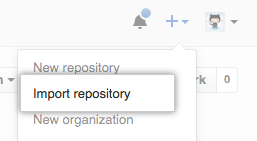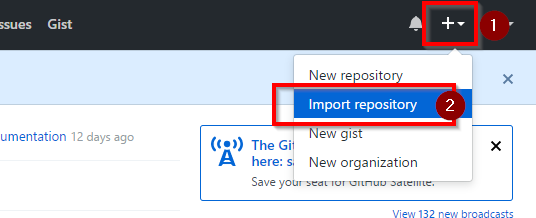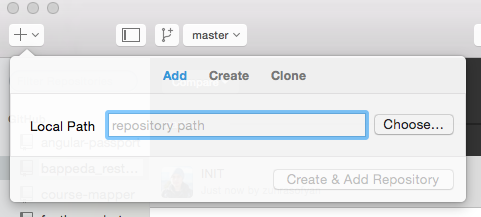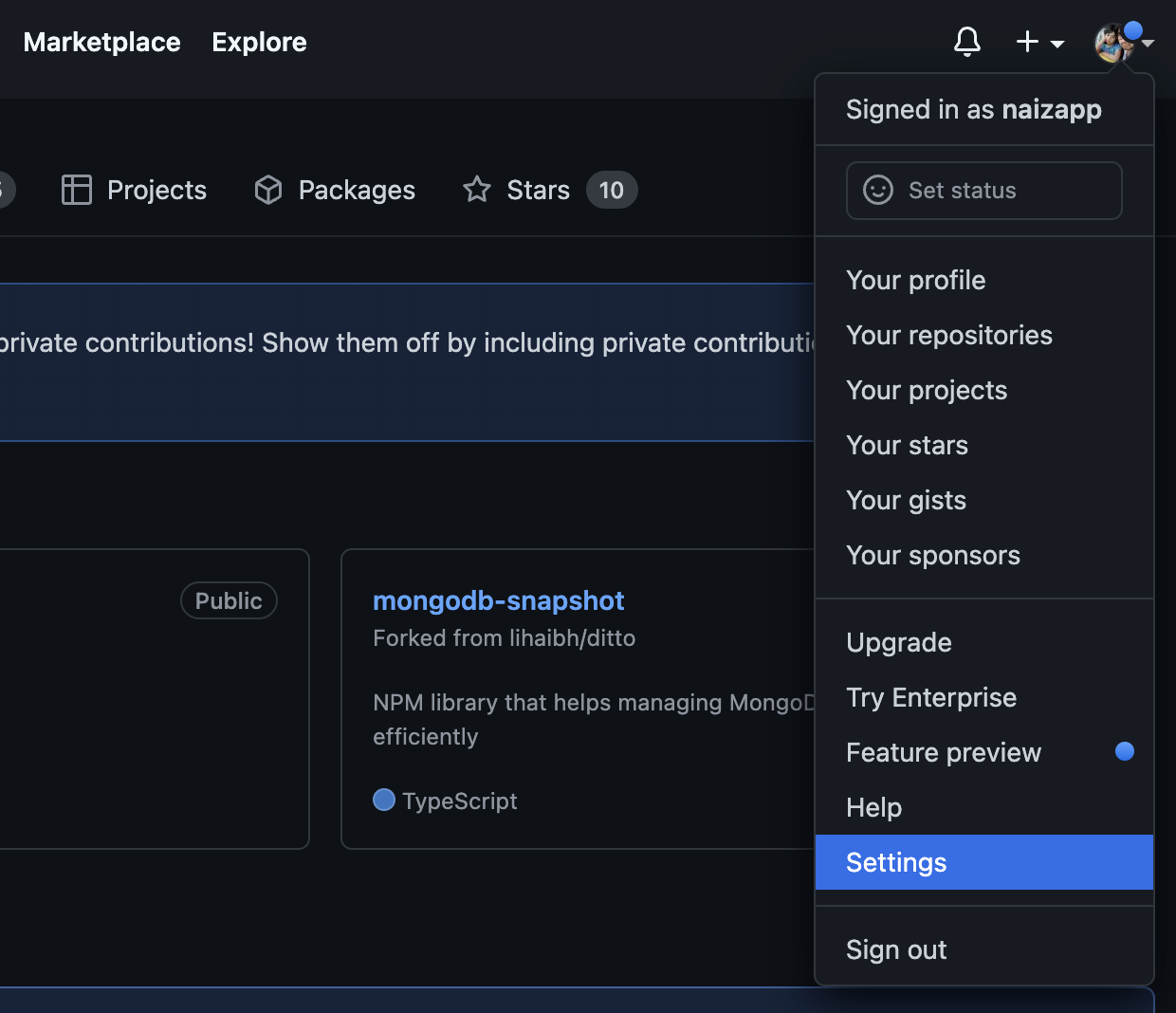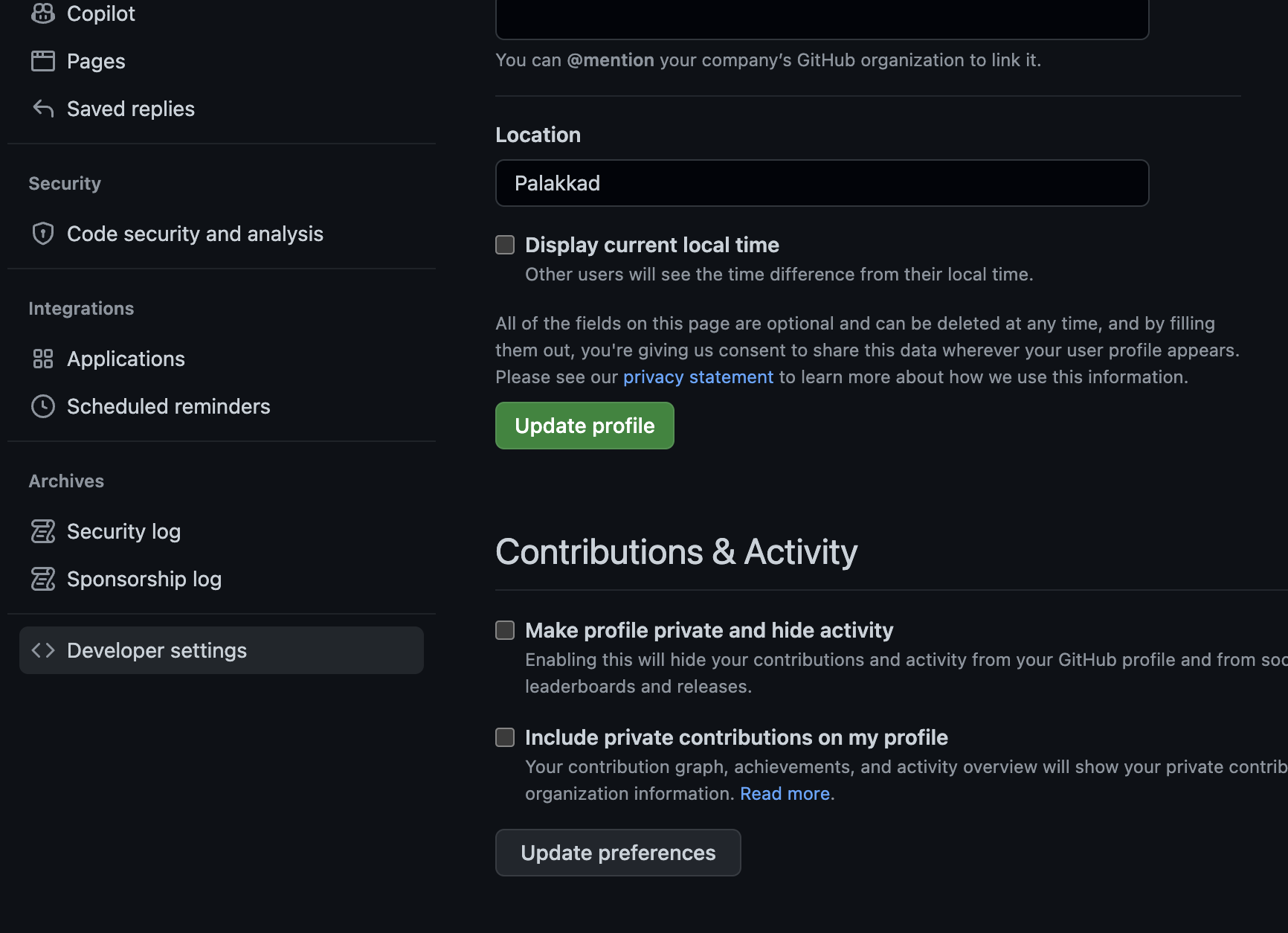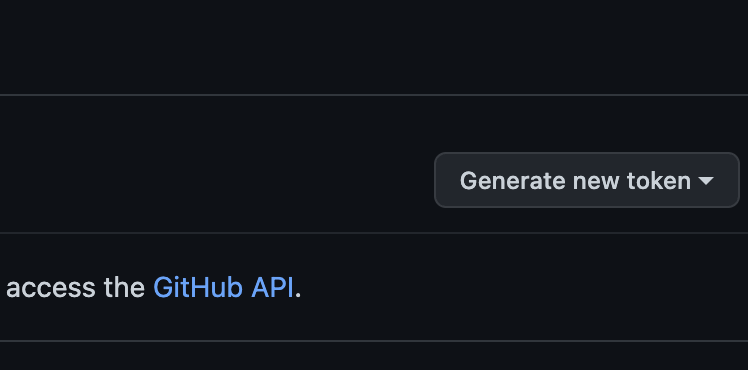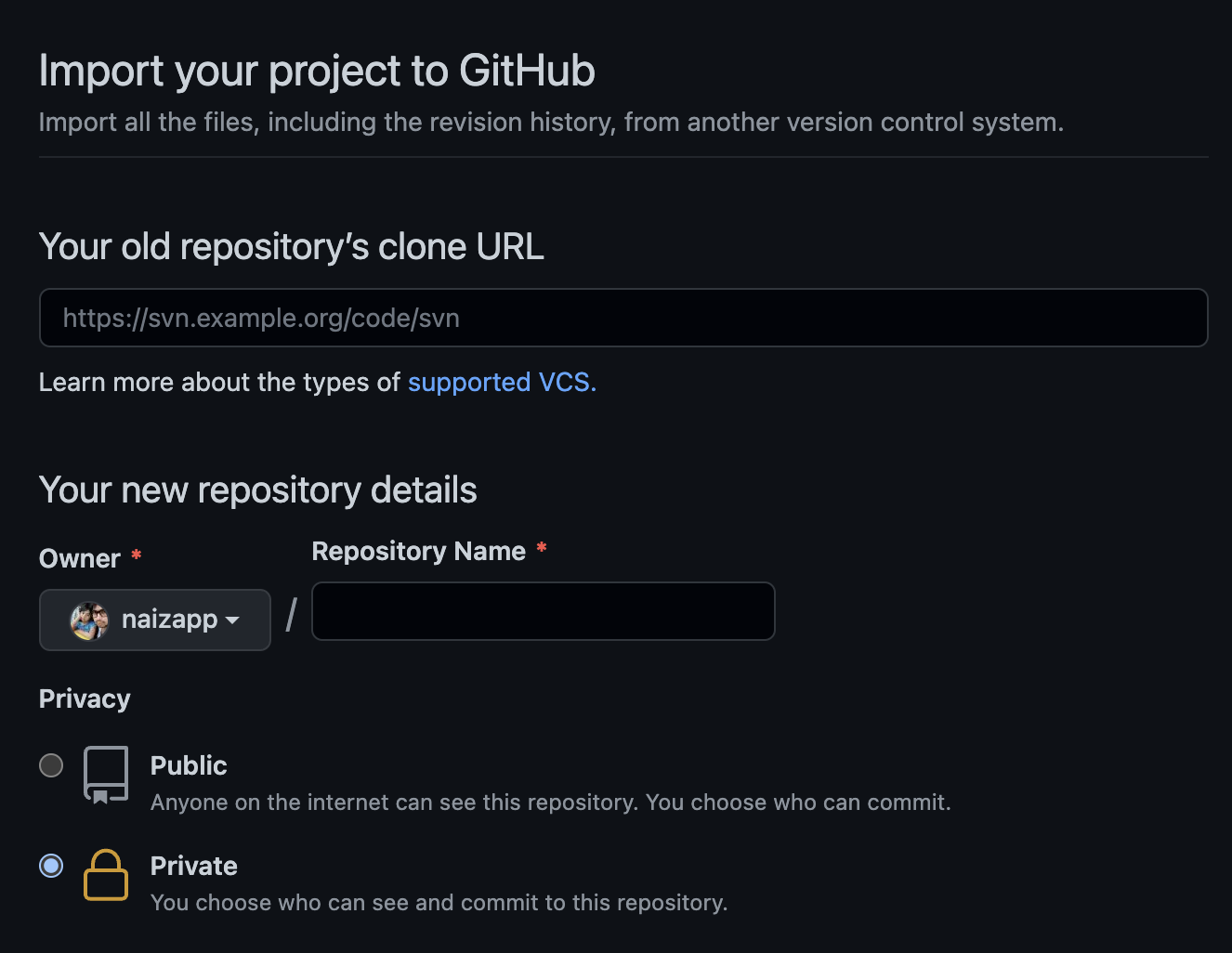I have a public repository on GitHub. I want to replicate/copy it and work on a new project based on this repository, but I don't want to affect how it is now. I tried forking it using the GitHub UI but it didn't do anything.
I don't think you can fork your own repo.
Clone it and push it to a new repo is good but you need to:
git clone https://github.com/userName/Repo New_Repo
cd New_Repo
git remote set-url origin https://github.com/userName/New_Repo
git remote add upstream https://github.com/userName/Repo
git push origin master
git push --all
(see git push)
See the all process described at "Fork your own project on GitHub".
Six years later (2016), you now have the GitHub importer which allows you to import a repo from another source... including GitHub.
See "Importing a repository with GitHub Importer"
narf's answer (upvoted) also illustrate that process.
That will allow you to create a new repository and import the full history of the old one into the new one, using its GitHub url.
Again: what you get is a copy, not a real fork: you cannot make pull request from the new repo to the old one.
Again (bis), as stated in the comments by mpersico, this is not a TRUE FORK.
If I have a foo which is the canonical source repo for an open source project that I want other people to fork and have access to do PR, then I do not want to work in that repo, I want a fork I can use to issue proper PRs against my project.
I have solved this my creating a second account in GitHub and forking to that.
_netrc one, or other global config Git parameters, as detailed in https://mcmap.net/q/14105/-syncing-with-github/…) The local git config file recording the new remote origin is automatically updated by the git remote add command. –
Northwester remote already exists, then do a git remote set-url origin https://github.com/userName/New_Repo. That will change the .git/config file for you. See git-scm.com/docs/git-remote –
Northwester git remote -v return? –
Northwester git remote set-url origin <new_repo> before trying to push –
Exodus MacBook-Pro:rjs nnikolo$ git remote -v origin https://github.com/username/new_repo (fetch) origin https://github.com/username/new_remo (push) upstream https://github.com/username/old_repo (fetch) upstream https://github.com/username/old_repo (push) So your solution, unfortunately, doesn't work. –
Exodus origin and upstream. What gives? –
Valero A super easy way to do it in 30 seconds from the GitHub website:
- Copy your repo's URL. Ex:
https://github.com/YourName/YourOldRepo(hint: it's the URL when you look at your repo's main page on github. - Click the
+icon in the top right corner.
![https://static.mcmap.net/file/mcmap/ZG-AbGLDKwfpKnMAWVMrKmltX1ywKmMva3/9zJgo.png]()
- Select "Import repository".
- Where it asks for the "Old URL", paste the URL you copied at step #1
![https://static.mcmap.net/file/mcmap/ZG-AbGLDKwfpKnMAWVMrKmltX1ywKmMva3/vgWd3.png]()
- Enter the name of your new repo and click
Begin Import. - That's it! You now have a copy of the full repo, with all commit history and branches!
Limitations: It's not actually a real fork. It's a copy of the repo. It won't allow to do pull requests back and forth.
Although it is not possible to fork your own repo into the same account, it can be done into an self-owned Organization account, which can be easily created for free via the '+' button.
The main advantage of this option is that the new repo is a real fork of the original one, and not just a clone. This means that you can, for example, update changes in the orginal repo into the new one (which is not the case for a cloned repo).
The only disadvantage I see is that the forked repo won't appear under the user profile but under the organization one.
You can now mark the base repository as a template (in Settings, mark it as a Template repository) and on the main page of the repo, click Use this template to create your second repo.
Creating a repository from a template is similar to forking a repository, but there are important differences[1]:
- A new fork includes the entire commit history of the parent repository, while a repository created from a template starts with a single commit.[1]
- Commits to a fork don't appear in your contributions graph, while commits to a repository created from a template do appear in your contribution graph.[1]
- A fork can be a temporary way to contribute code to an existing project, while creating a repository from a template starts a new project quickly.[1]
Github Help: creating a template repository creating a repository from a template
- git clone https://github.com/YOURREPO.git TargetRepoName
- cd TargetRepoName/
- git remote set-url origin https://github.com/TargetRepoName.git
- git push -u origin master
failed to push some refs to {repo} because it didn't recognize a master branch. I had to fake it with git checkout -b master after step 3, then it worked. –
Kp Simplest way to achieve the desired effect is to create a new repository, then select the import option and supply the URL of the repo you wish to fork.
Images below will help:
Just clone it, create new blank repo, and push to it.
git remote rm origin followed by git remote add origin URL-to-new-repository –
Budget I followed these official instructions for "Duplicating a repository" and it seemed to work.
https://help.github.com/articles/duplicating-a-repository/
To create a duplicate of a repository without forking, you need to run a special clone command against the original repository and mirror-push to the new one. This works with any git repository, not just ones hosted on GitHub.
The accepted solution of VonC, unfortunately, did not work for me as I got
remote: Repository not found
What did work was the following:
- Create a new_repo at github
- git clone new_repo
- cd new_repo
- git remote add upstream old_repo.git
- git pull upstream master
- git push origin master
I got all the above from here.
For non tech savvy using GitHub, here is one simple solution as an alternative to other great answers above. What you need is just a GitHub Desktop application.
- Open your own project repo from browser, and download as a zip, eg
your-project-master.zip. - Unzip and rename it as your new repo.
- Open GitHub Desktop, and add your new repo by browsing it to your unzipped local path new repo.
![enter image description here]()
- Publish it to your github, by clicking the publish button. Don't forget to add the name and the description :)
STEP BY STEP
First you should create an access token
Then:
Import your existing repository
Here:
Enter a name for your new repository
Now the important step
In the password block, you have to enter the access token that you generated
Just tried this, and it worked:
- Fork your repo into an organization account
- Rename it
- Transfer ownership back to yourself
aspiers already has a repository in the UPSTREAM/NAME network. –
Nectarous When you create a new repo, you can import from another repo with the repo .git url. It took me 30 seconde.
- create a new empty repo on github webfrontend
- in a clone of the older repo, replace the remote and push:
git remote remove origin
git remote add origin [email protected]:account/new.git
git branch -M main
git push -u origin main
This combines the answer of @mcepl with the comment of @wadesworld and is very similar to the official solution shown when creating a fresh repository on github (under the headline "…or push an existing repository from the command line")
© 2022 - 2024 — McMap. All rights reserved.