While trying to connect to Nuget, I'm getting the error below, and then I am unable to connect:
[nuget.org] Unable to load the service index for source https://api.nuget.org/v3/index.json. An error occurred while sending the request. Unable to connect to the remote server A connection attempt failed because the connected party did not properly respond after a period of time, or established connection failed because connected host has failed to respond 68.232.34.200:443
I am able to access https://api.nuget.org/v3/index.json on my browser.

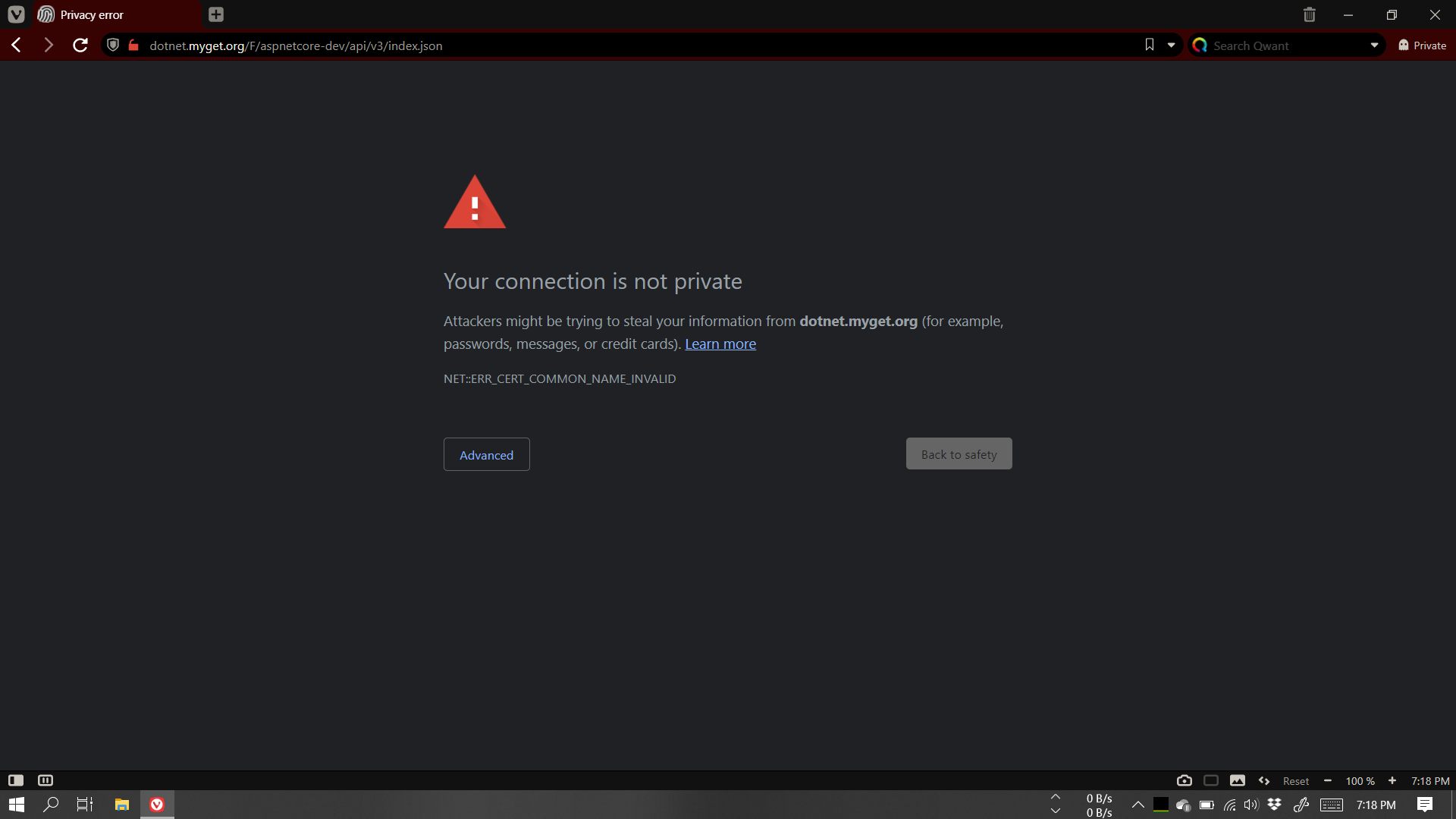



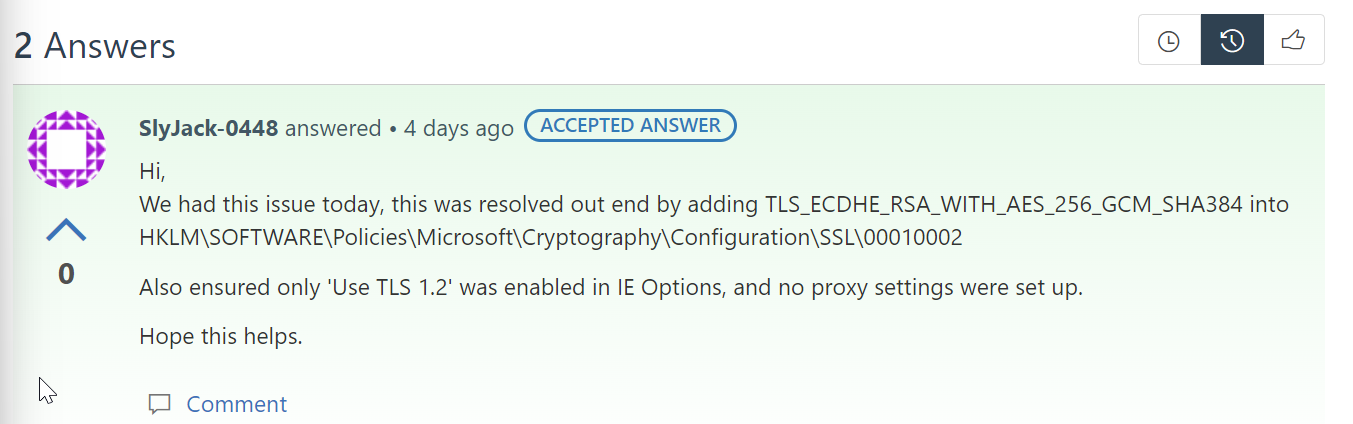



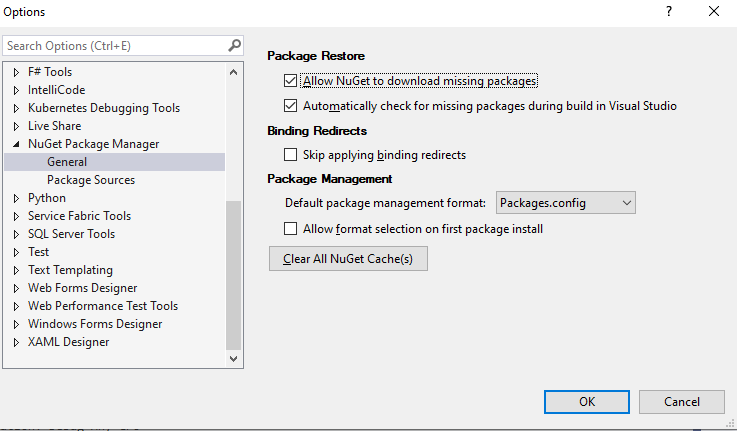
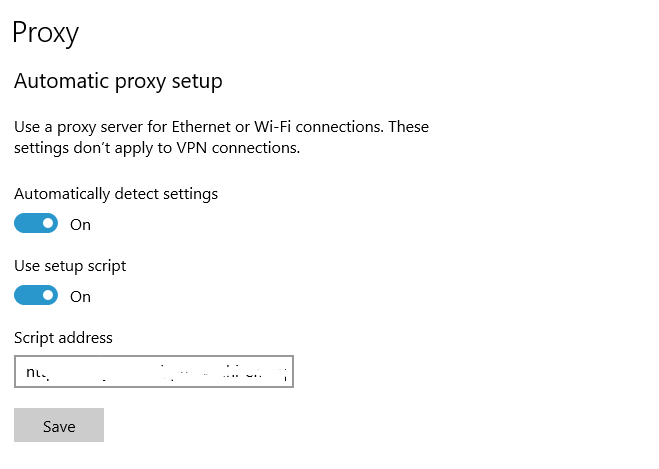
buildcommand but when I restarted, it asked me to confirm downloading/install dependancies. – Novation