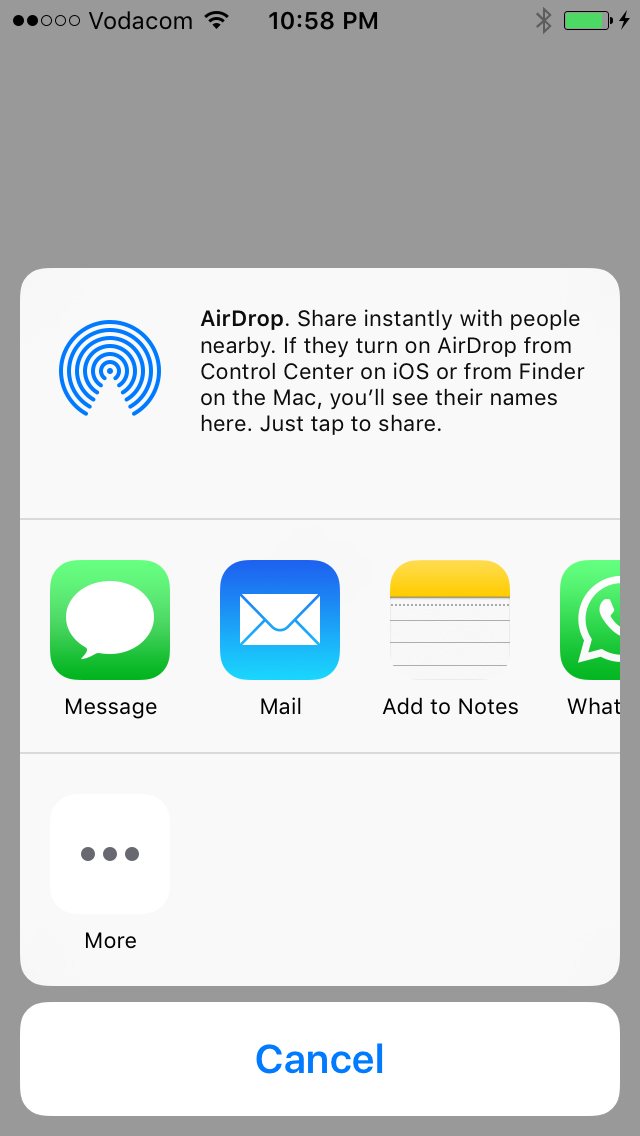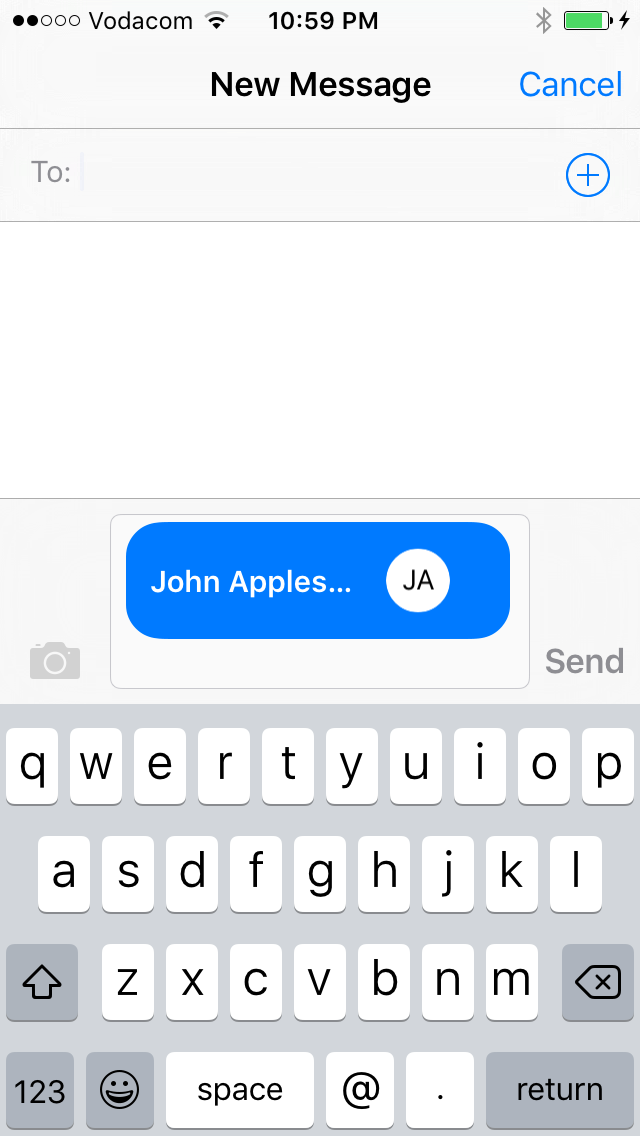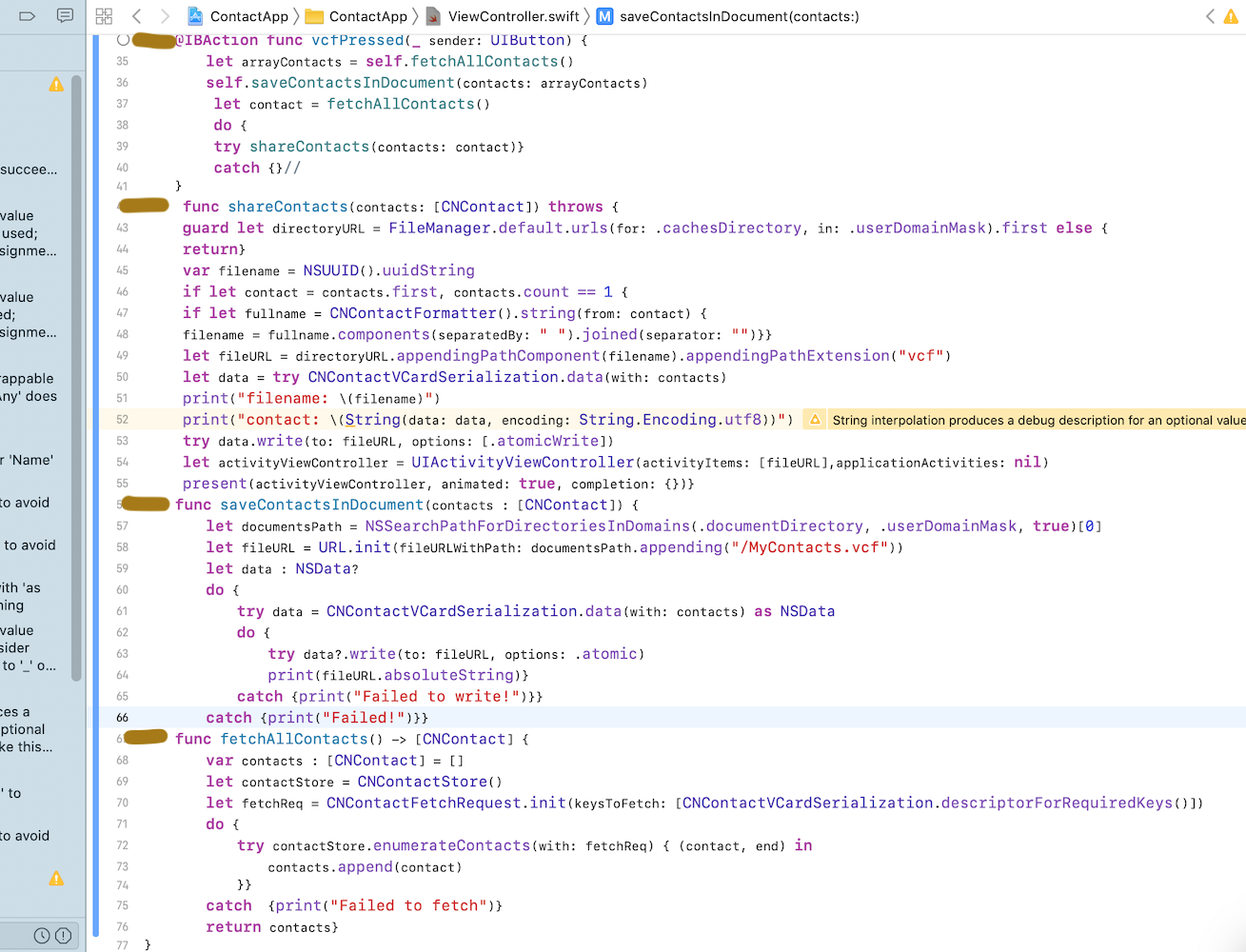I'm new to swift and methods I am finding are deprecated regarding my issue. I'm building a directory app and I'm pulling contact data from an API, not from the phone's address book.
In iOS, if you go to your address book, you can select a contact and choose 'Share Contact' which brings up a share sheet. I want this exact functionality in my app.
I think I've got Share Sheets figured out, and here's my code for that:
@IBAction func actShare(sender: AnyObject) {
let activityViewController = UIActivityViewController(activityItems: ["text" as NSString], applicationActivities: nil)
presentViewController(activityViewController, animated: true, completion: {})
}
I want to to change "text" as NSString to be a vCard, as that is the object that iOS shares from the address book, right? Assuming I'm right, I want to create a vCard from my own app's contact object in order to share it to appropriate apps (email, sms, etc).
How can I achieve that in Swift? If I'm wrong, please correct me and show me what I need to do. Thanks.
EDIT: Okay, here's my changes.
@IBAction func actShare(sender: AnyObject) {
do {
var contactData = NSData()
try contactData = CNContactVCardSerialization.dataWithContacts([createContact()])
let activityViewController = UIActivityViewController(activityItems: [contactData as NSData], applicationActivities: nil)
presentViewController(activityViewController, animated: true, completion: {})
} catch {
print("CNContactVCardSerialization cannot save address")
}
and
func createContact() -> CNMutableContact {
let contactCard = CNMutableContact()
contactCard.givenName = "John"
contactCard.familyName = "Doe"
contactCard.emailAddresses = [
CNLabeledValue(label: CNLabelWork, value: "[email protected]")
]
return contactCard
}
However, when I click the share button and it brings up my share sheet, I select the application I want to share to and it doesn't add/attach the contact data as intended. How do I accomplish this?