How can we achieve this in jetpack compose
I'm doing something like this
Button(
elevation = ButtonDefaults.elevation(
defaultElevation = 0.dp,
pressedElevation = 8.dp,
disabledElevation = 0.dp
),
onClick = { onClick },
shape = RoundedCornerShape(28.dp),
modifier = modifier
.fillMaxWidth()
.shadow(0.dp),
contentPadding = PaddingValues(15.dp),
colors = ButtonDefaults.buttonColors(backgroundColor = Color.White),
border = BorderStroke(1.dp, Color.Grey)
) {
Box(modifier = modifier.fillMaxWidth(),
contentAlignment = Alignment.Center) {
Icon(
imageVector = imageVector,
modifier = Modifier
.size(18.dp),
contentDescription = "drawable icons",
tint = Color.Unspecified
)
Spacer(modifier = Modifier.width(10.dp))
Text(
text = buttonText,
color = Color.Black,
textAlign = TextAlign.Center
)
}
}
So as you can see the Google logo is just left of the text I need it at the start of the box so how can I do this.


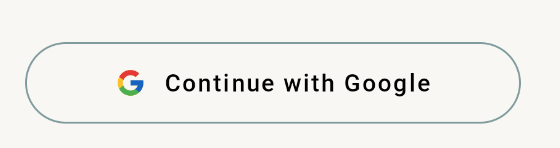

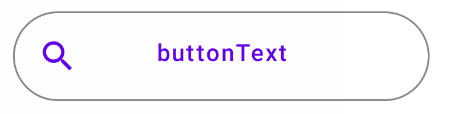
Modifier.align(Alignment.CenterStart)to Icon andModifier.align(Alignment.Center)toText. – SecondhandBoxnot aRowas suggested in the below answer? When you need to layout one item at center and an other one in some side/corner, usingBoxis the correct way. Also you also can safely removeSpaceras it has no effect withBox– Lilly