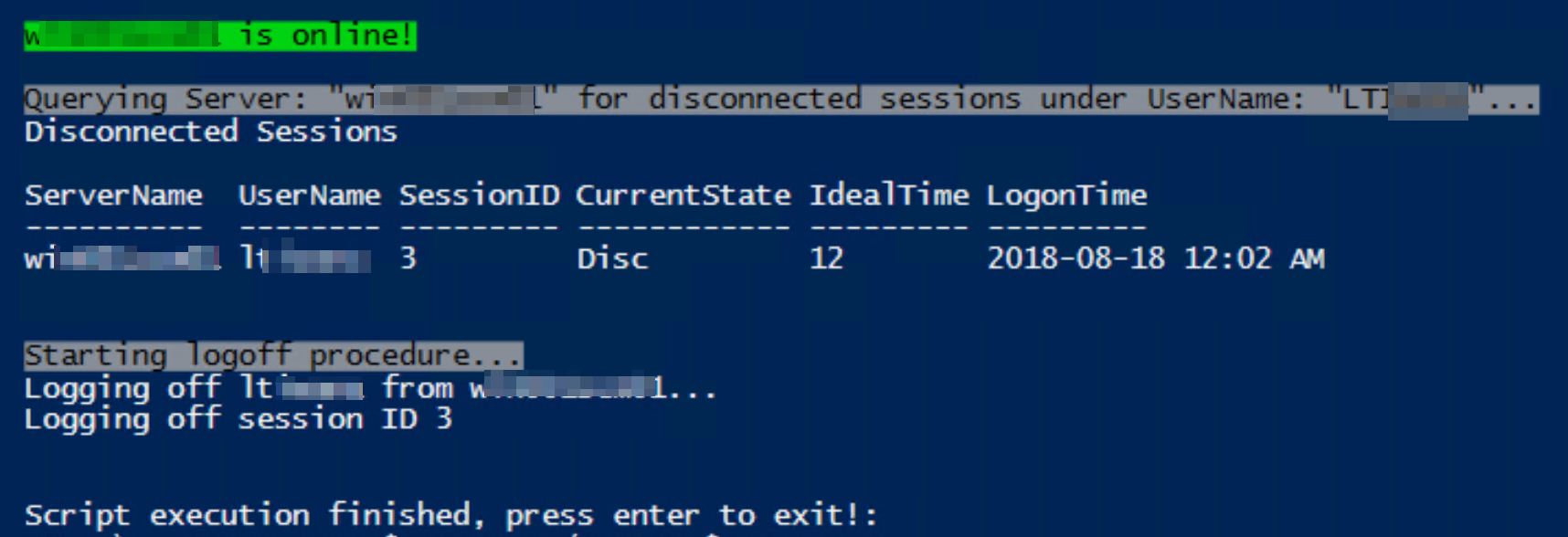Below script will work well for both active and disconnected sessions as long as user has access to run logoff command remotely. All you have to do is change the servername from "YourServerName" on 4th line.
param (
$queryResults = $null,
[string]$UserName = $env:USERNAME,
[string]$ServerName = "YourServerName"
)
if (Test-Connection $ServerName -Count 1 -Quiet) {
Write-Host "`n`n`n$ServerName is online!" -BackgroundColor Green -ForegroundColor Black
Write-Host ("`nQuerying Server: `"$ServerName`" for disconnected sessions under UserName: `"" + $UserName.ToUpper() + "`"...") -BackgroundColor Gray -ForegroundColor Black
query user $UserName /server:$ServerName 2>&1 | foreach {
if ($_ -match "Active") {
Write-Host "Active Sessions"
$queryResults = ("`n$ServerName," + (($_.trim() -replace ' {2,}', ','))) | ConvertFrom-Csv -Delimiter "," -Header "ServerName","UserName","SessionName","SessionID","CurrentState","IdealTime","LogonTime"
$queryResults | ft
Write-Host "Starting logoff procedure..." -BackgroundColor Gray -ForegroundColor Black
$queryResults | foreach {
$Sessionl = $_.SessionID
$Serverl = $_.ServerName
Write-Host "Logging off"$_.username"from $serverl..." -ForegroundColor black -BackgroundColor Gray
sleep 2
logoff $Sessionl /server:$Serverl /v
}
}
elseif ($_ -match "Disc") {
Write-Host "Disconnected Sessions"
$queryResults = ("`n$ServerName," + (($_.trim() -replace ' {2,}', ','))) | ConvertFrom-Csv -Delimiter "," -Header "ServerName","UserName","SessionID","CurrentState","IdealTime","LogonTime"
$queryResults | ft
Write-Host "Starting logoff procedure..." -BackgroundColor Gray -ForegroundColor Black
$queryResults | foreach {
$Sessionl = $_.SessionID
$Serverl = $_.ServerName
Write-Host "Logging off"$_.username"from $serverl..."
sleep 2
logoff $Sessionl /server:$Serverl /v
}
}
elseif ($_ -match "The RPC server is unavailable") {
Write-Host "Unable to query the $ServerName, check for firewall settings on $ServerName!" -ForegroundColor White -BackgroundColor Red
}
elseif ($_ -match "No User exists for") {Write-Host "No user session exists"}
}
}
else {
Write-Host "`n`n`n$ServerName is Offline!" -BackgroundColor red -ForegroundColor white
Write-Host "Error: Unable to connect to $ServerName!" -BackgroundColor red -ForegroundColor white
Write-Host "Either the $ServerName is down or check for firewall settings on server $ServerName!" -BackgroundColor Yellow -ForegroundColor black
}
Read-Host "`n`nScript execution finished, press enter to exit!"
Some sample outputs. For active session:
![enter image description here]()
For disconnected sessions:
![enter image description here]()
if no sessions found:
![enter image description here]() Check out this solution as well to query all AD servers for your username and logoff only disconnected sessions. The script will also tell you if there were error connecting or querying the server.
Check out this solution as well to query all AD servers for your username and logoff only disconnected sessions. The script will also tell you if there were error connecting or querying the server.
Powershell to find out disconnected RDP session and log off at the same time