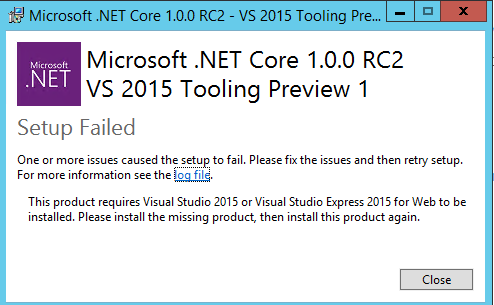I've updated my app from DNX, ASP.NET 5 RC1 to ASP.NET Core 1.0 RC2. Locally it builds and runs fine.
On the build server, I don't have Visual Studio installed, and the build fails with:
error MSB4019: The imported project "C:\Program Files (x86)\MSBuild\Microsoft\VisualStudio\v14.0\DotNet\Microsoft.DotNet.Props" was not found. Confirm that the path in the declaration is correct, and that the file exists on disk.
I did install the: .NET Core SDK for Windows. Trying to install the VS 2015 tooling preview fails with:
What would be the correct setup to build .NET Core 1.0 RC2 app on the build server without having to install Visual Studio 2015?
Note: The build box (TeamCity 9) builds/runs tests fine for .NET 4.5 and DNX.