I have Nginx setup and displaying the test page properly. If I try to change the root path, I get a 403 Forbidden error, even though all permissions are identical. Additionally, the nginx user exists.
nginx.conf:
user nginx;
worker_processes 1;
error_log /var/log/nginx/error.log;
pid /run/nginx.pid;
events {
worker_connections 1024;
}
http {
index index.html index.htm;
server {
listen 80;
server_name localhost;
root /var/www/html; #changed from the default /usr/share/nginx/html
}
}
namei -om /usr/share/nginx/html/index.html
f: /usr/share/nginx/html/index.html
dr-xr-xr-x root root /
drwxr-xr-x root root usr
drwxr-xr-x root root share
drwxr-xr-x root root nginx
drwxr-xr-x root root html
-rw-r--r-- root root index.html
namei -om /var/www/html/index.html
f: /var/www/html/index.html
dr-xr-xr-x root root /
drwxr-xr-x root root var
drwxr-xr-x root root www
drwxr-xr-x root root html
-rw-r--r-- root root index.html
error log
2014/03/23 12:45:08 [error] 5490#0: *13 open() "/var/www/html/index.html" failed (13: Permission denied), client: XXX.XX.XXX.XXX, server: localhost, request: "GET /index.html HTTP/1.1", host: "ec2-XXX-XX-XXX-XXX.compute-1.amazonaws.com"

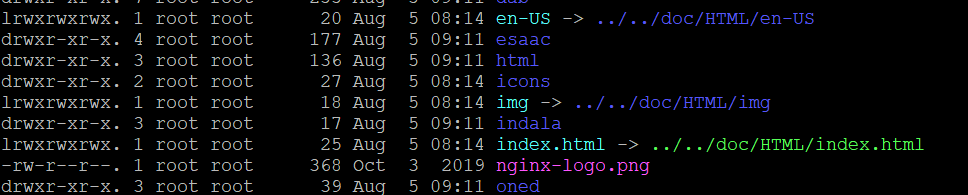
tailthe log file/var/log/nginx/error.log;and tell me what error u see? – Steapsinrestorecon -r /var/www/will restore the SELinux contexts in/var/www/and below. If youmvorcpfrom outside/var/wwwto inside/var/wwwthen giverestorecona try. I believe it is because the original SELinux context will follow the documents. Kurt or Terry's answers likely fixed the issue, however. – Cornelison